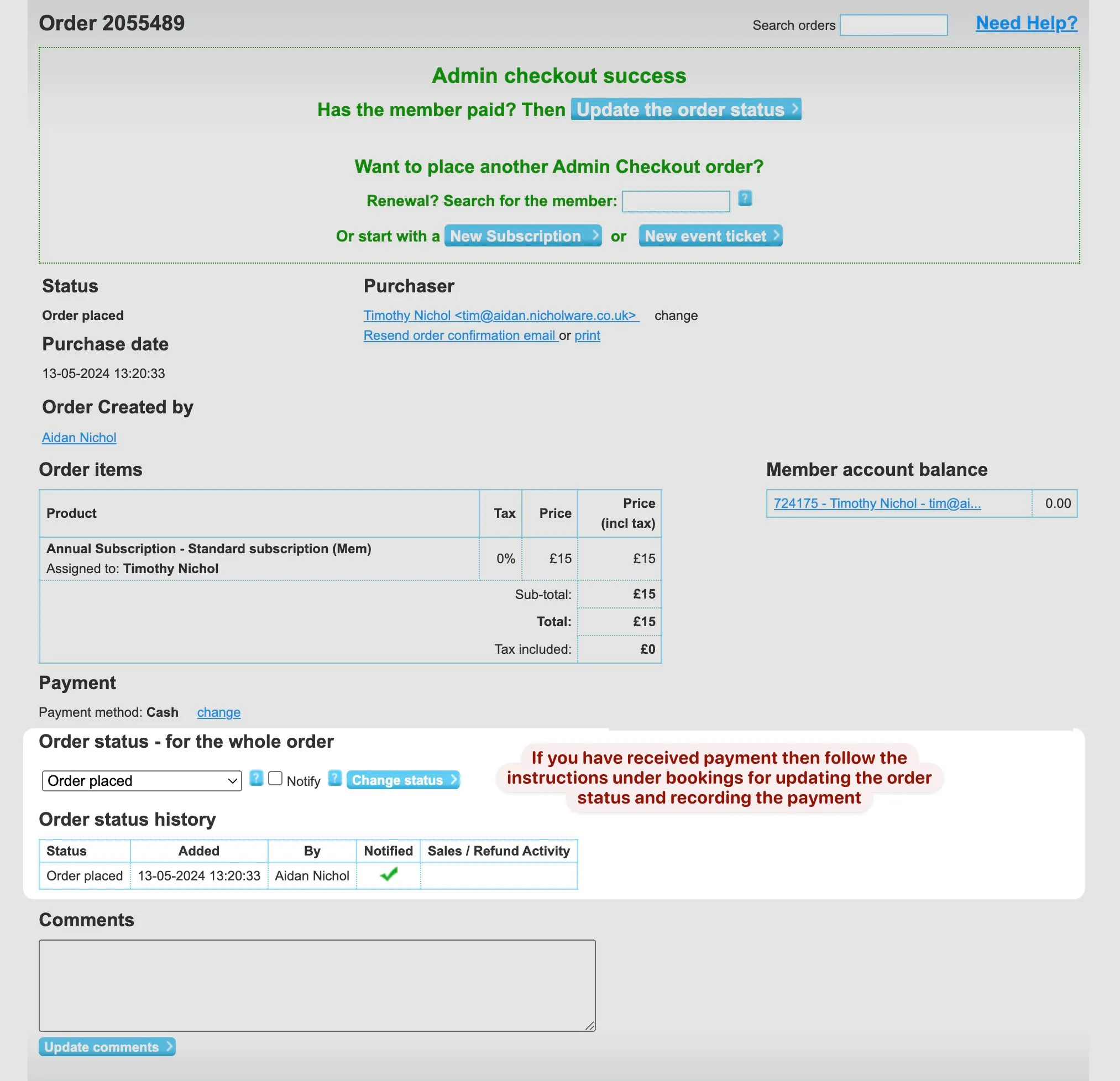New Subscriptions
Add to Basket
Placing a subscription on behalf of a member start by going to my home and select browse subscriptions.
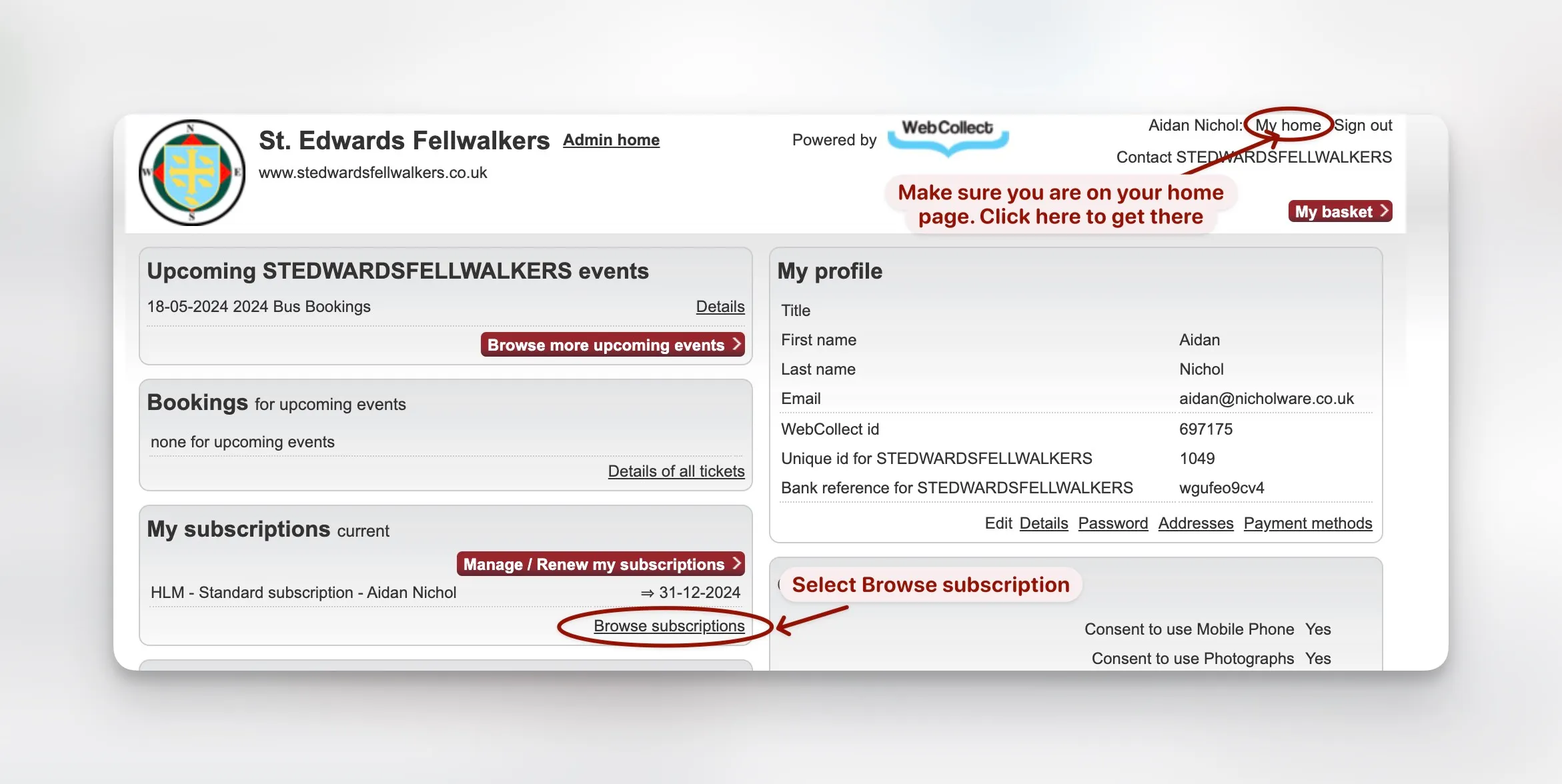
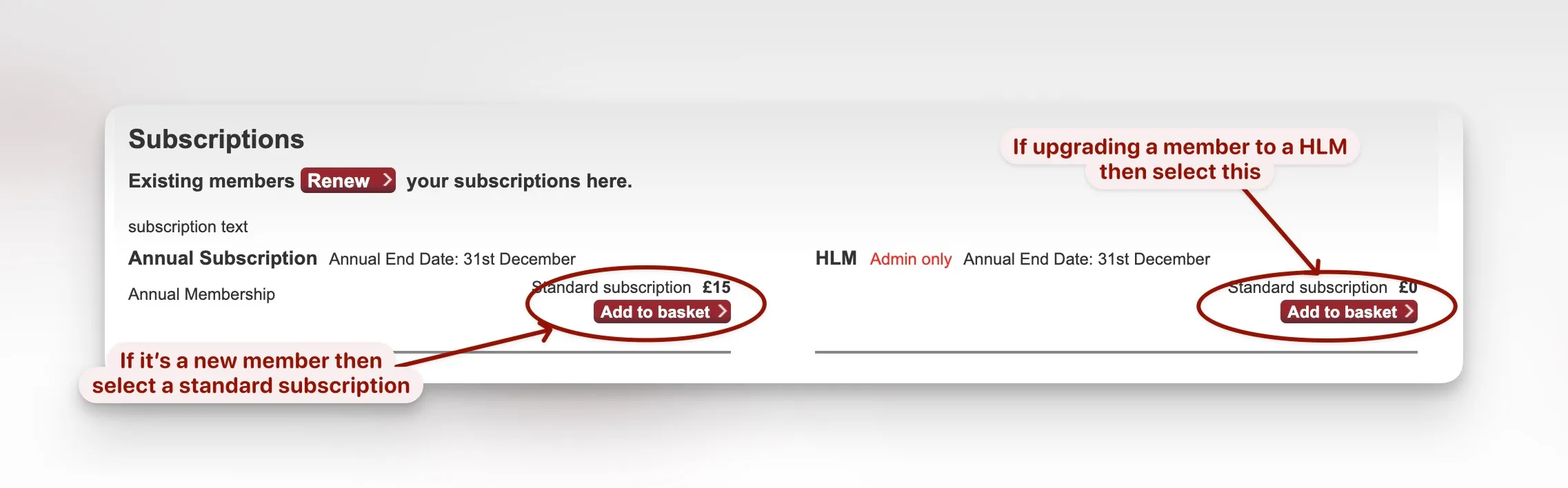
Checkout
As an administrator you will see to options Admin Checkout and Checkout. Select the former latter for another member.
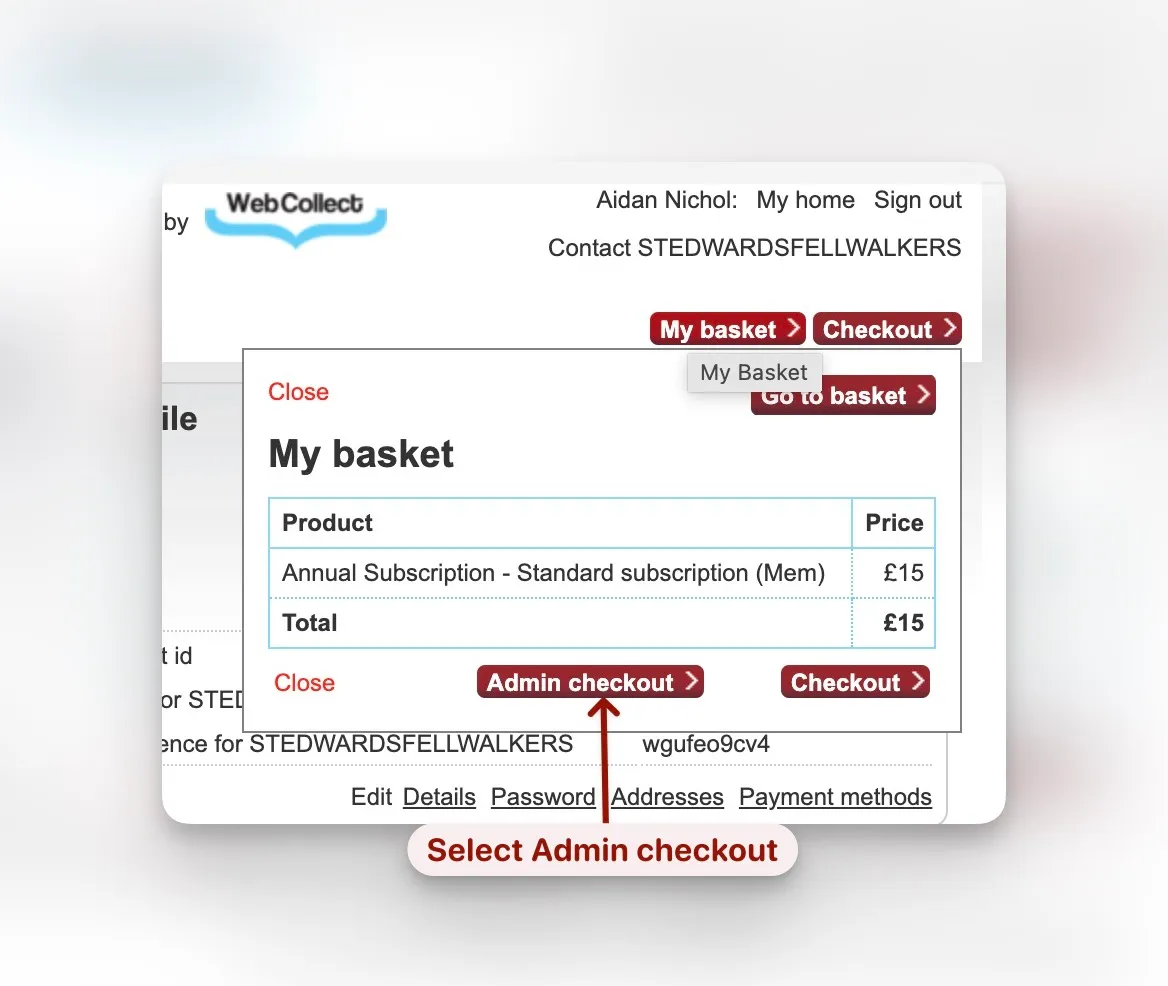
Select Member
The member on who’s behalf this order is being created must now be selected. Start typing part of the name or email address of the member. After 3 characters a dropdown list of entries that match the filter will appear and will reduce down as more characters are typed. Click on the entry for the required member.
If the person is a guest who hasn’t walked with us before then use the Create New Member section to enter their name.
If you don’t know their email address leave it blank, in which case a temporary one will be allocated. It can be changed later.
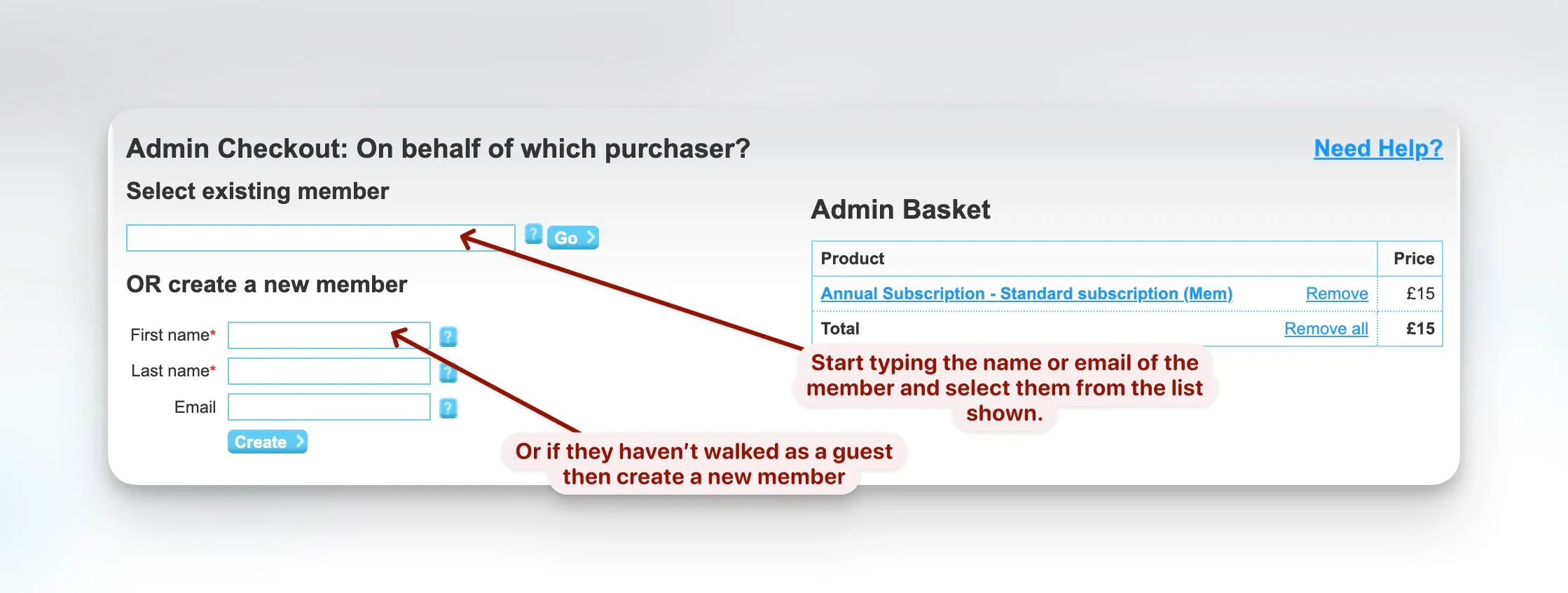
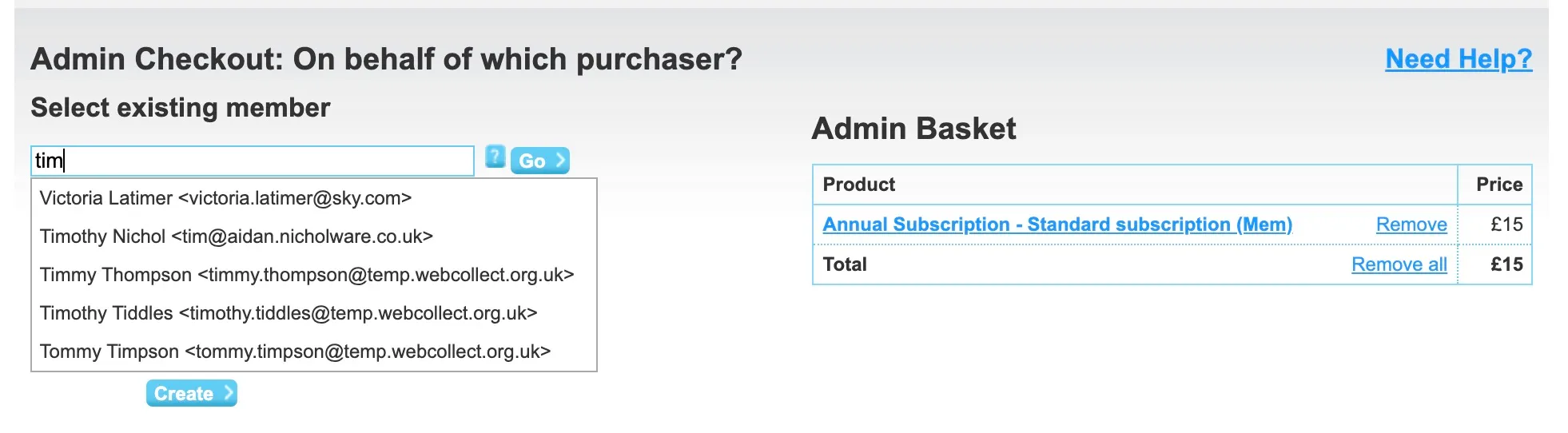
Assign subscription
If the member is part of a family group then members are allowed to manage subscriptions on behalf of other members of their group. The following screen appears asking you to confirm which member is getting the subscription.

If the member is in a family group then more than one name appears in the list and you have to select which family member this subscription is being assigned to.
GDPR Consent
If the GDPR Consent form has not been filled in for the member then the member will appear. If you know the answers to the questions then you can fill them in on behalf of the member.
Otherwise select the Bypass required Fields option.
In both cases press save to proceed to the next step.
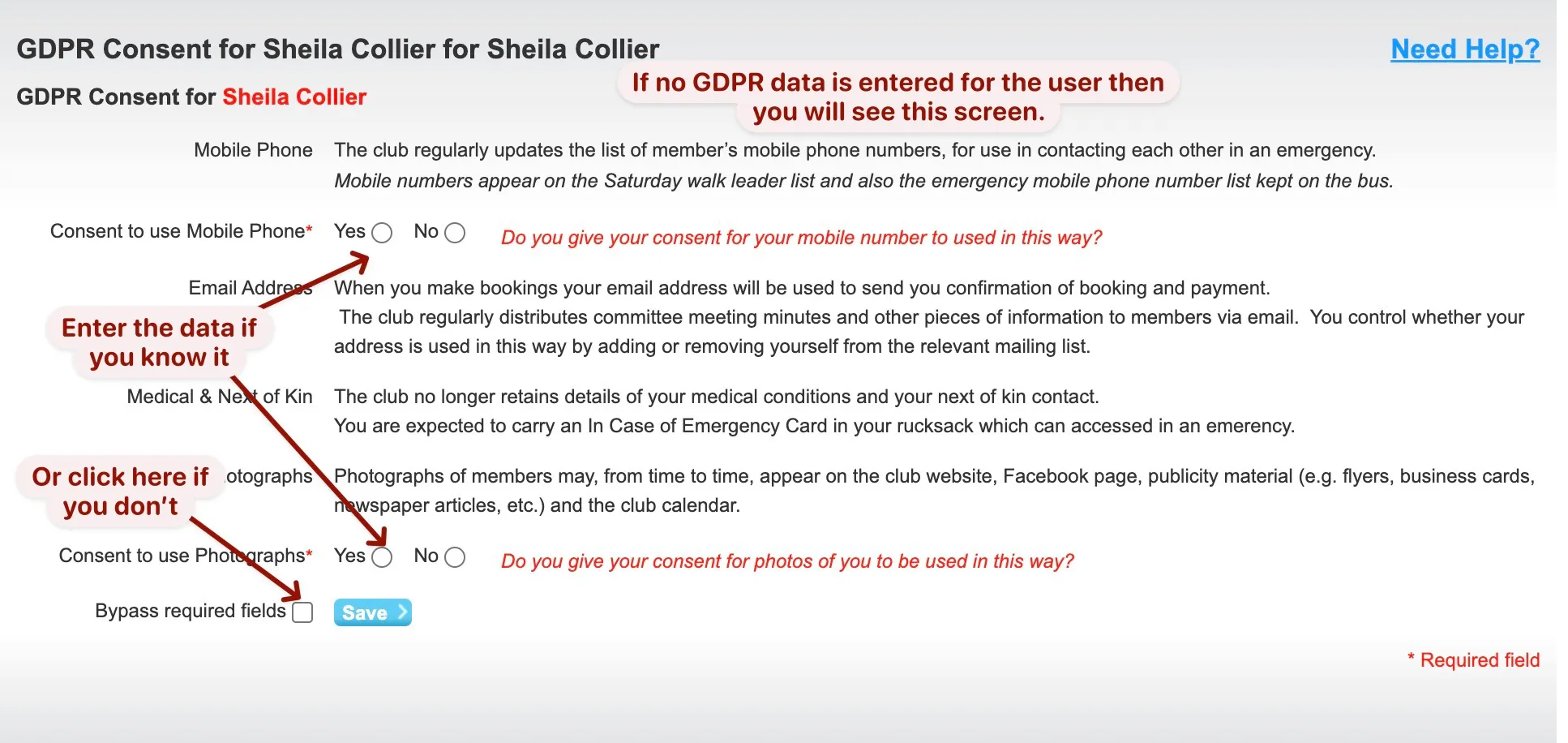
Place Order
The order confirmation window is displayed. The place order button won’t appear if a payment method has not yet been selected.
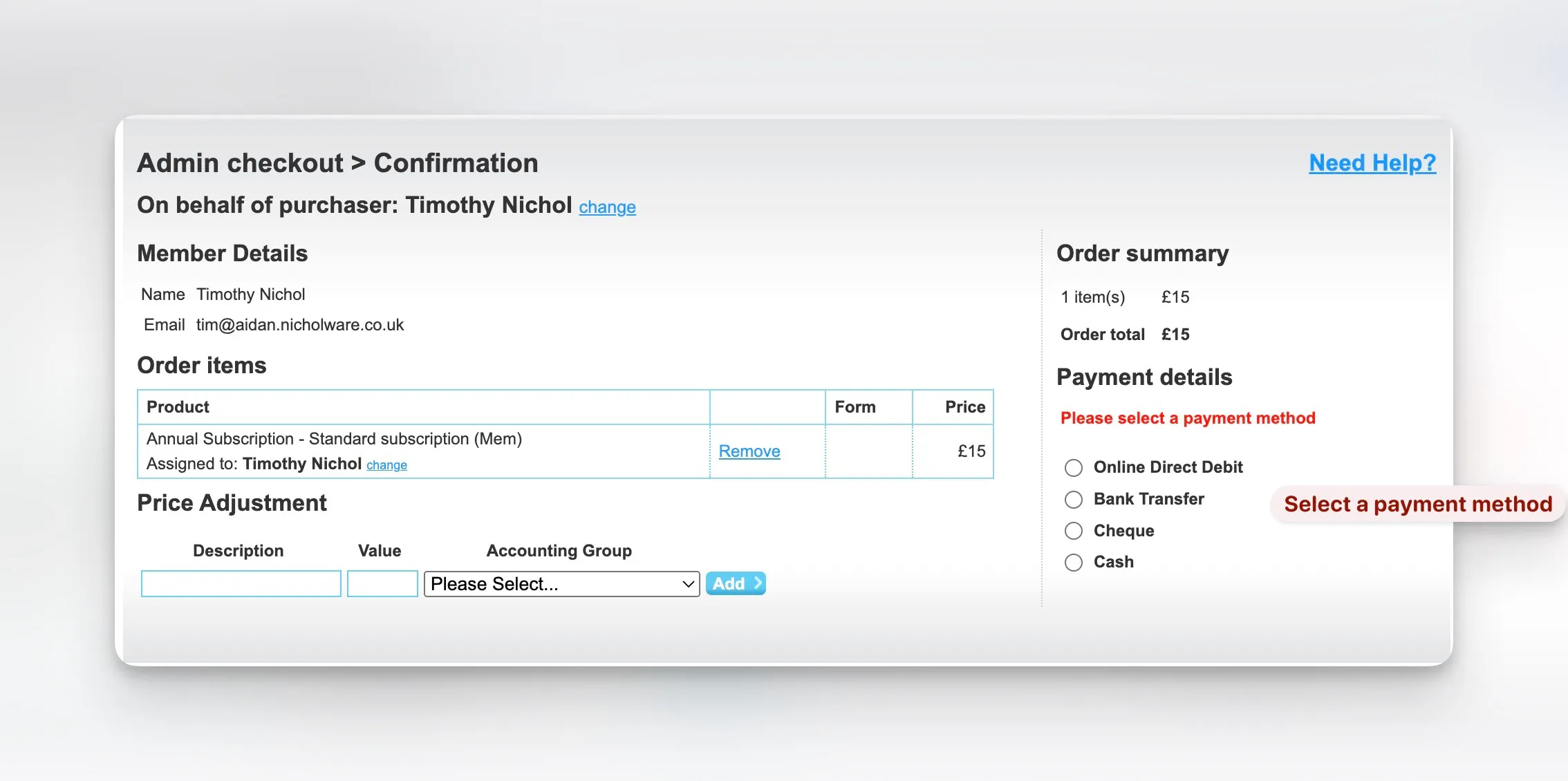
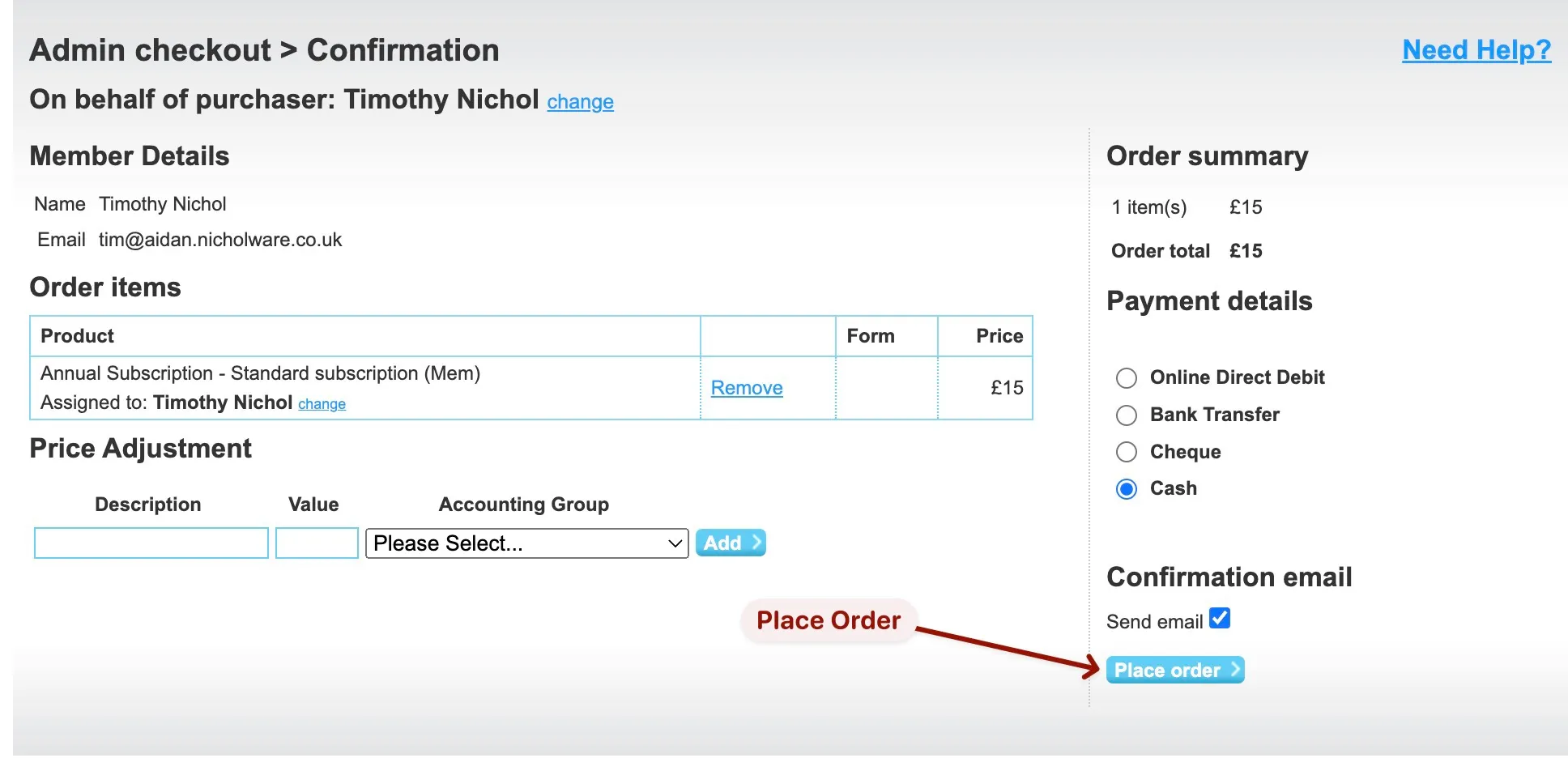
Order Confirmation
The order confirmation screen would now be displayed.