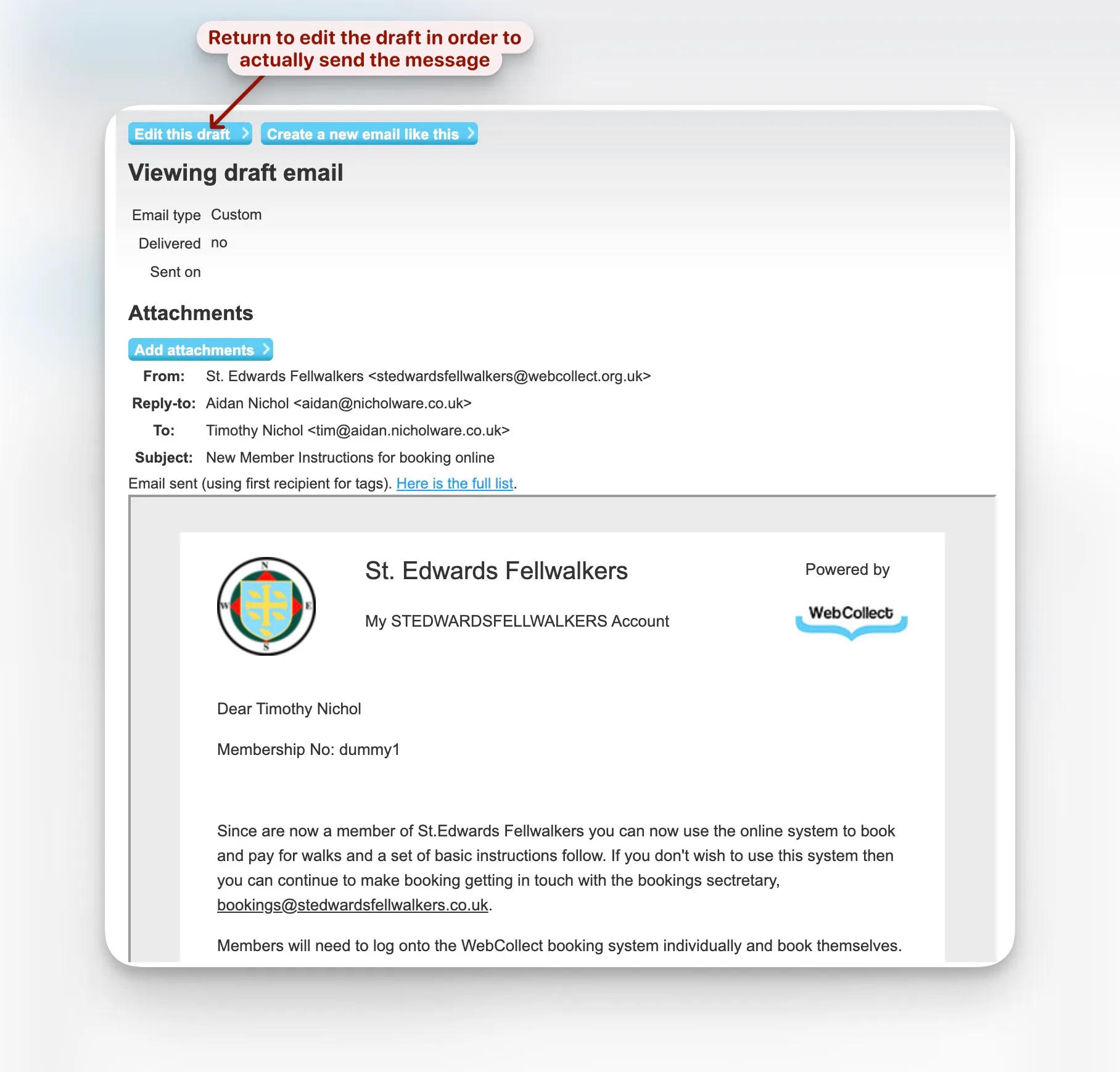Reuse a previous Message
On Admin Home in the middle of the left hand column is the email section.
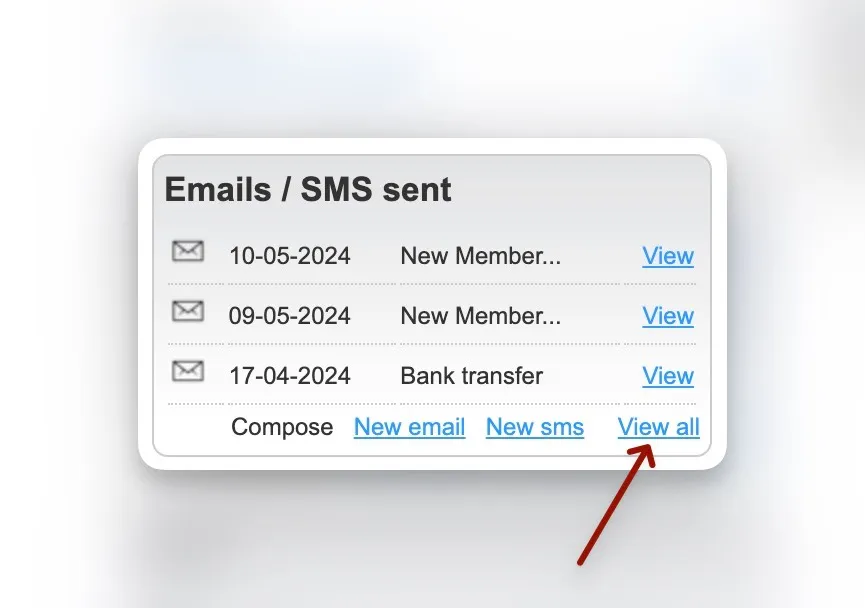
Select a Message
Find the message you want to use based on it’s subject and click view.
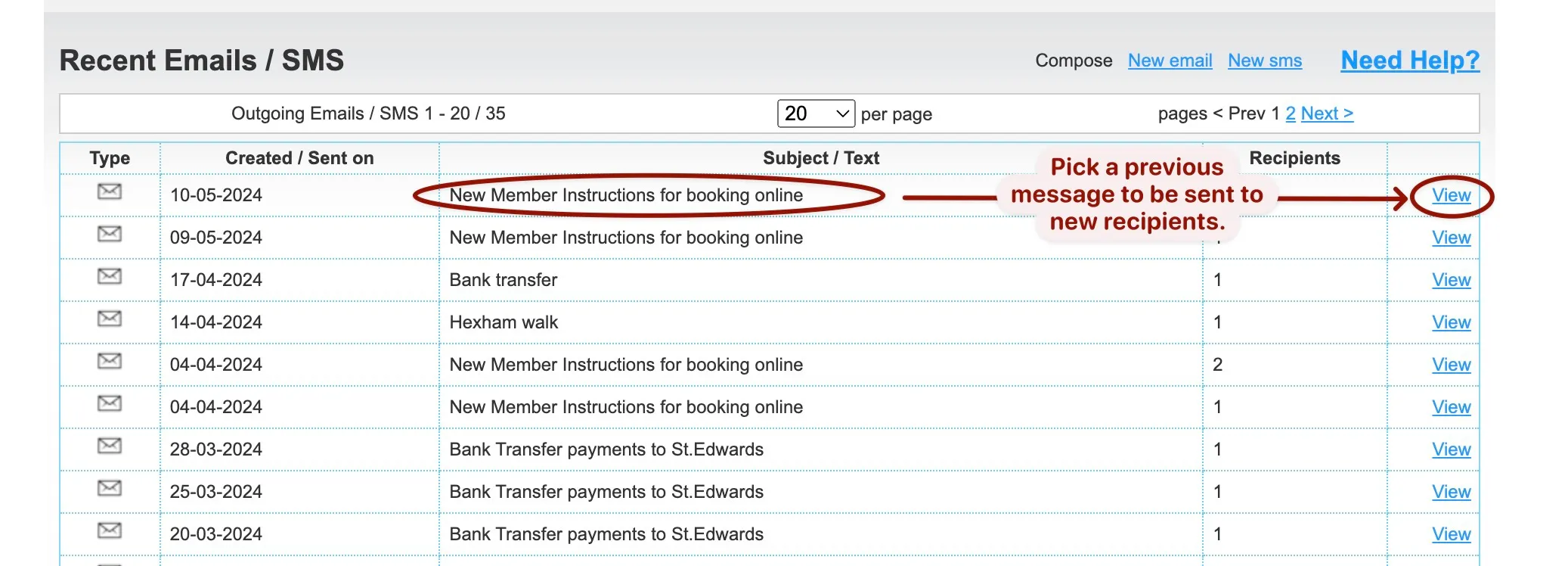
Create a new Draft
This will show you a preview of the message. Select create a new message like this to reuse the content of this message
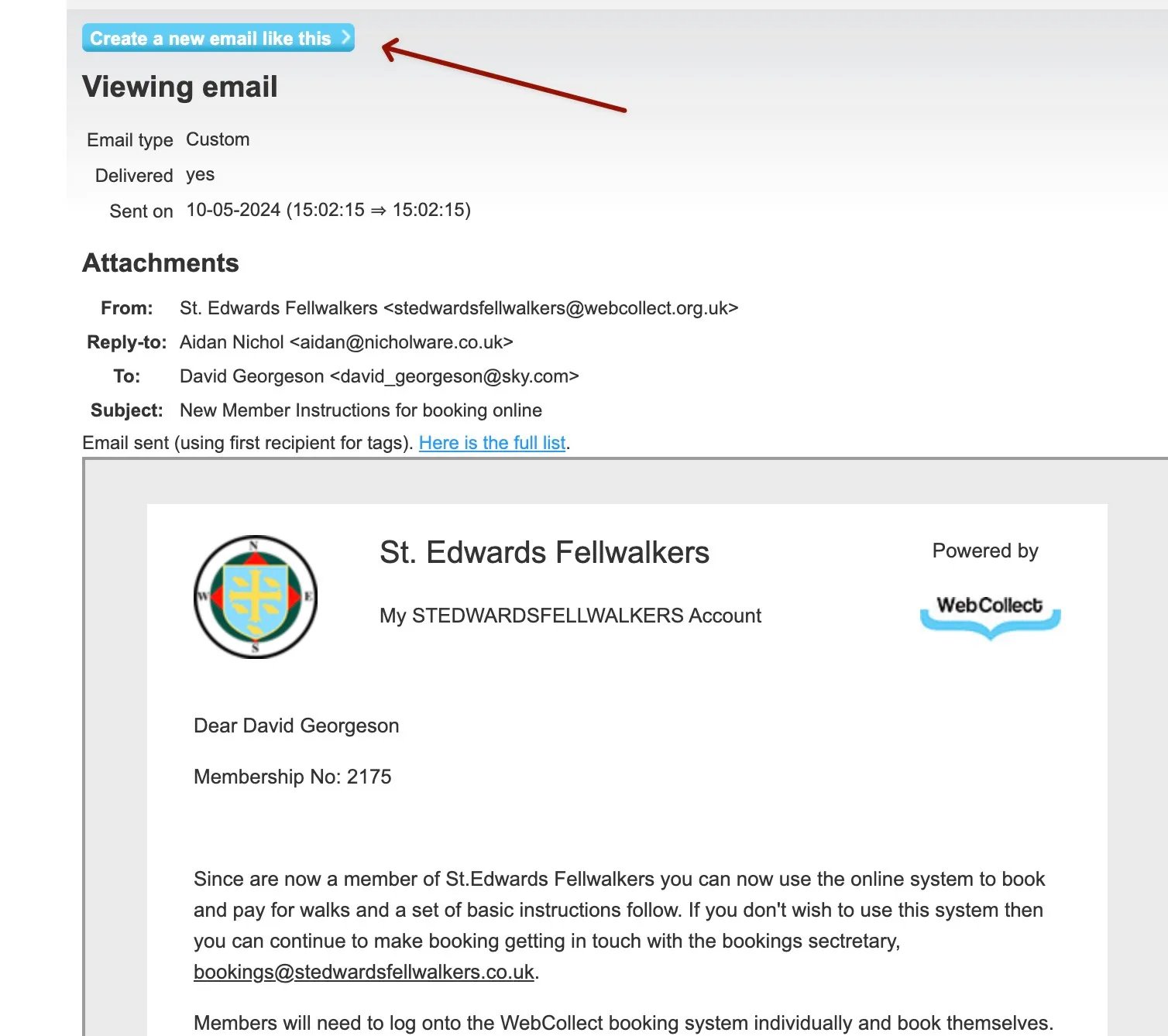
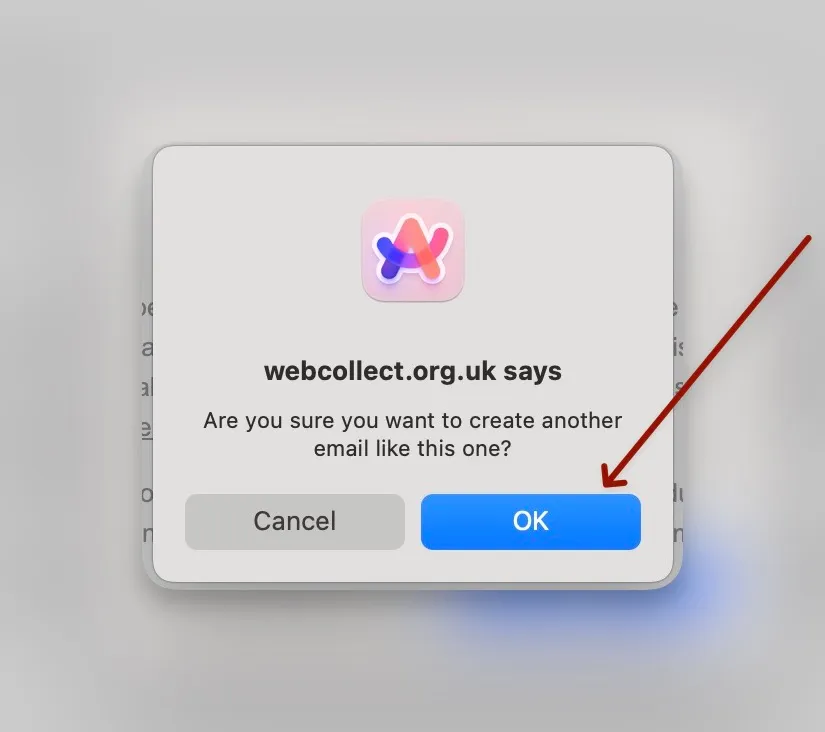
Update to recipients
Click the little icon next to the to recipients
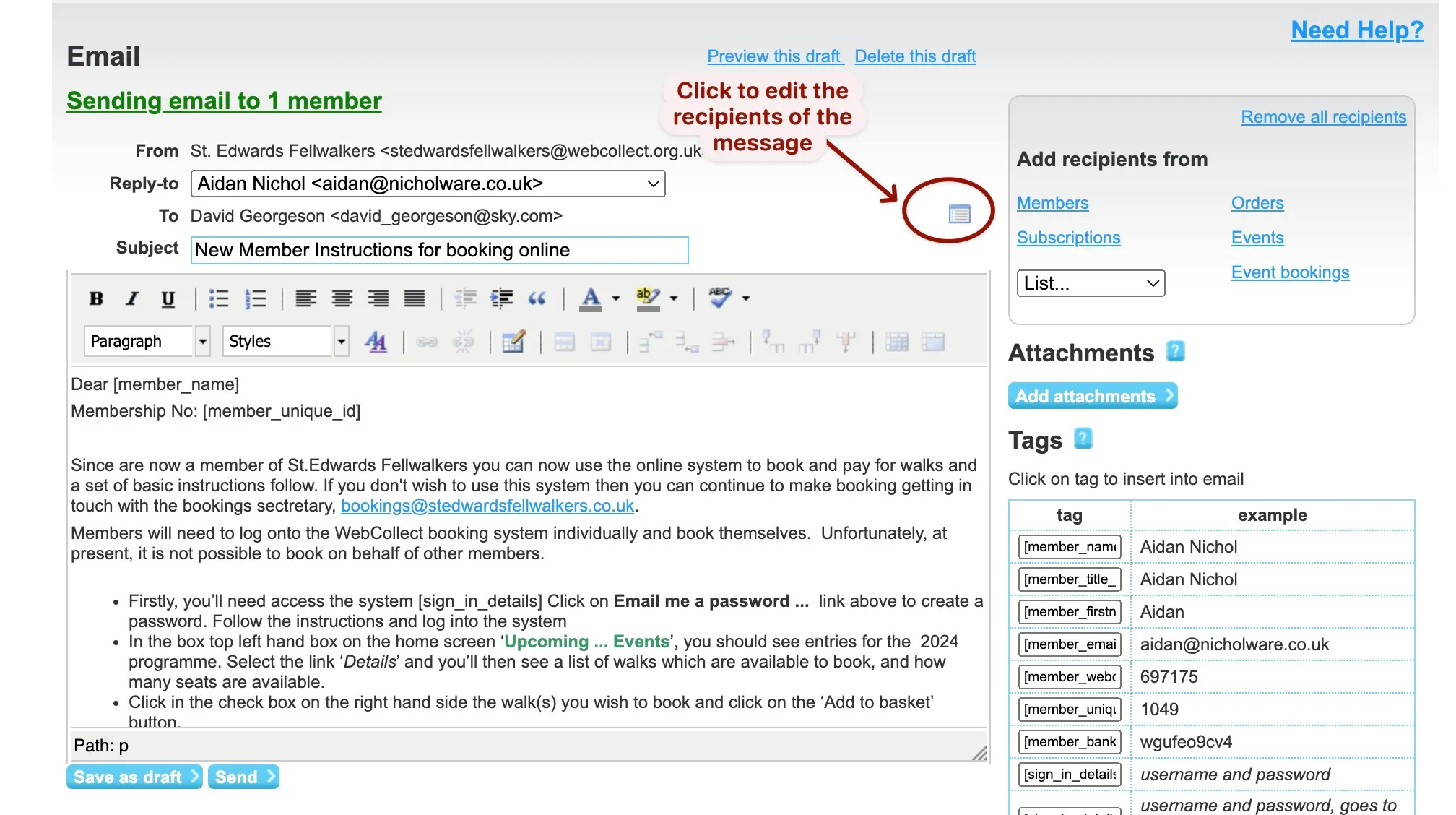
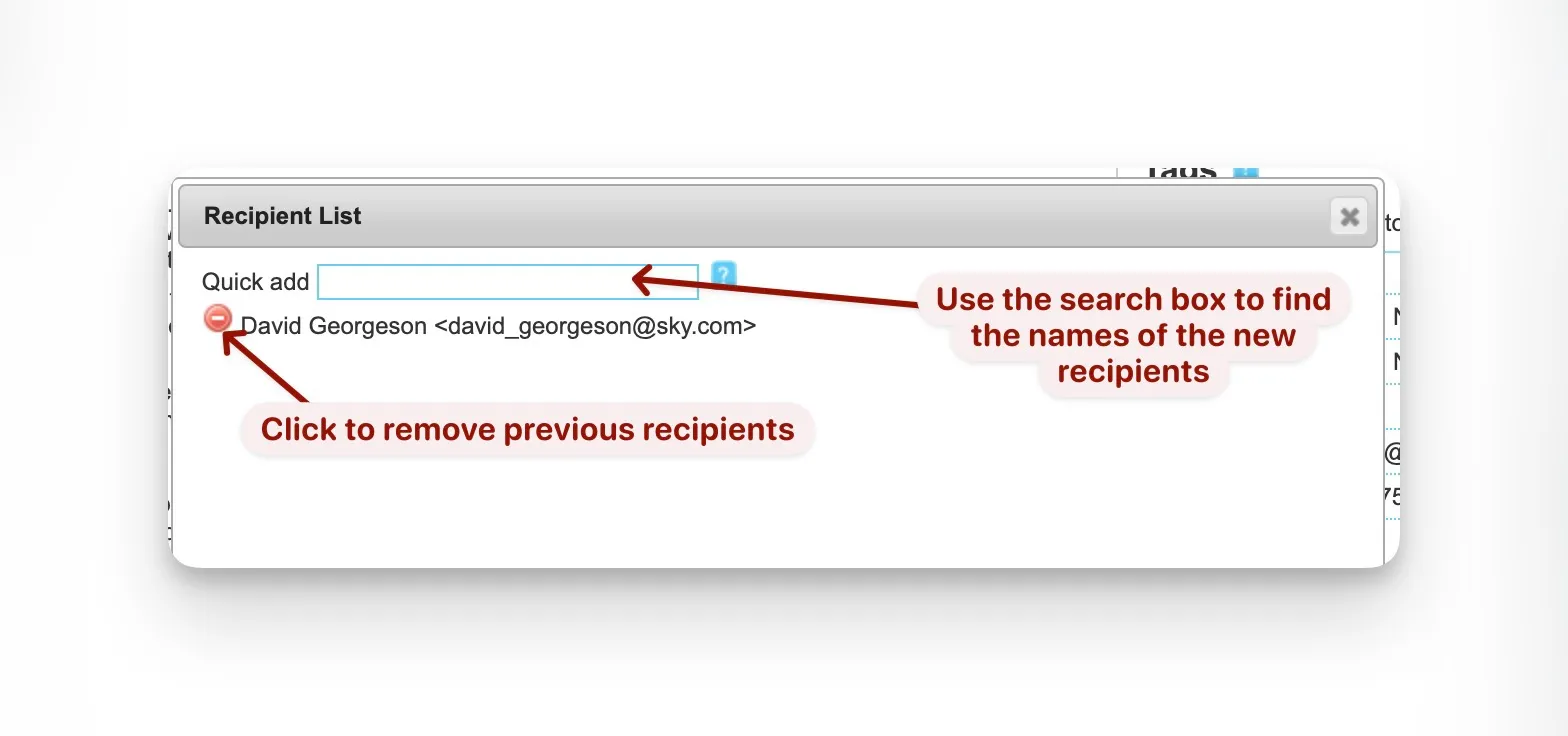
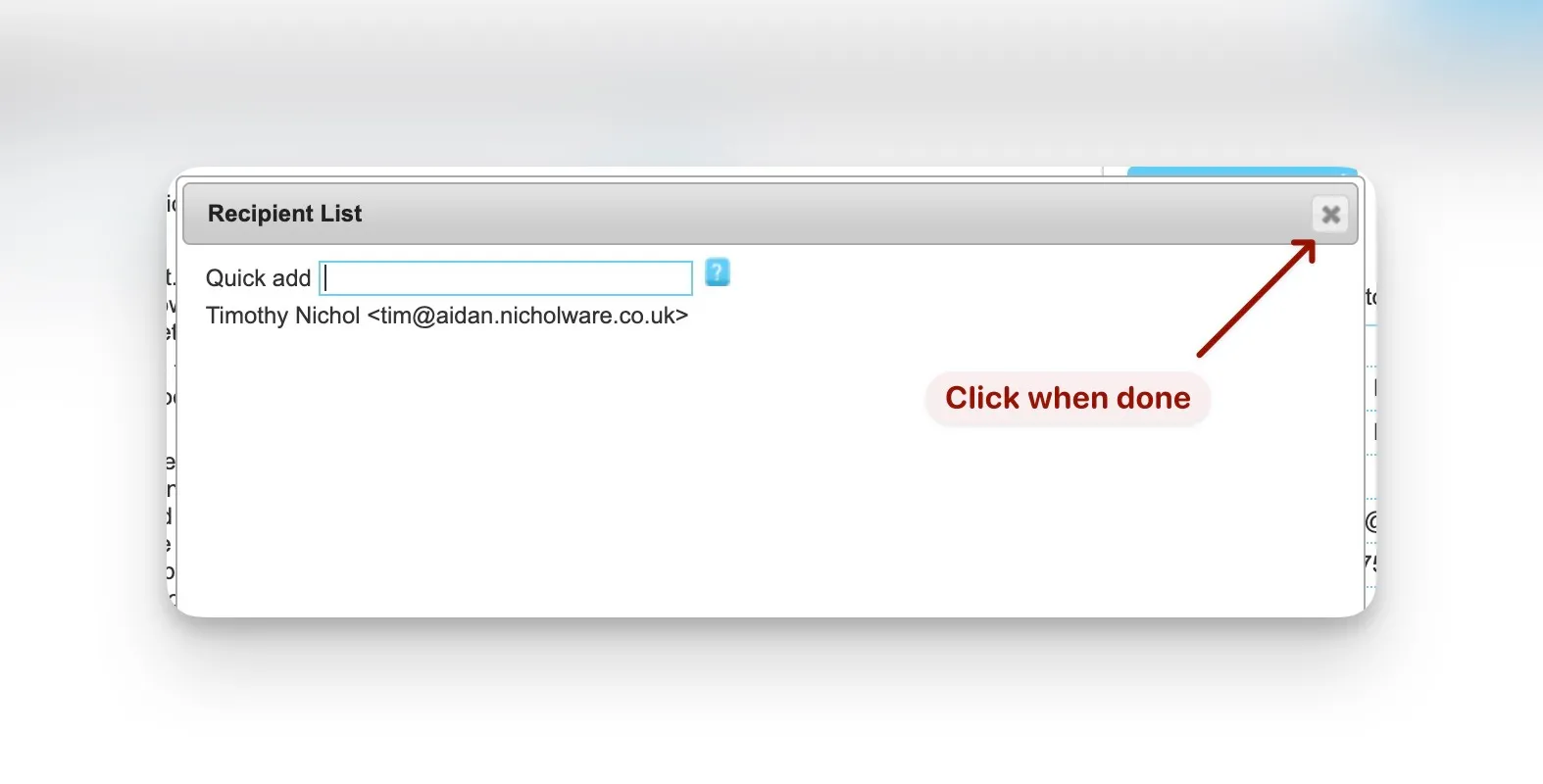
Send the Message
At this point you can edit the text of the message, save as a draft etc. or send it.
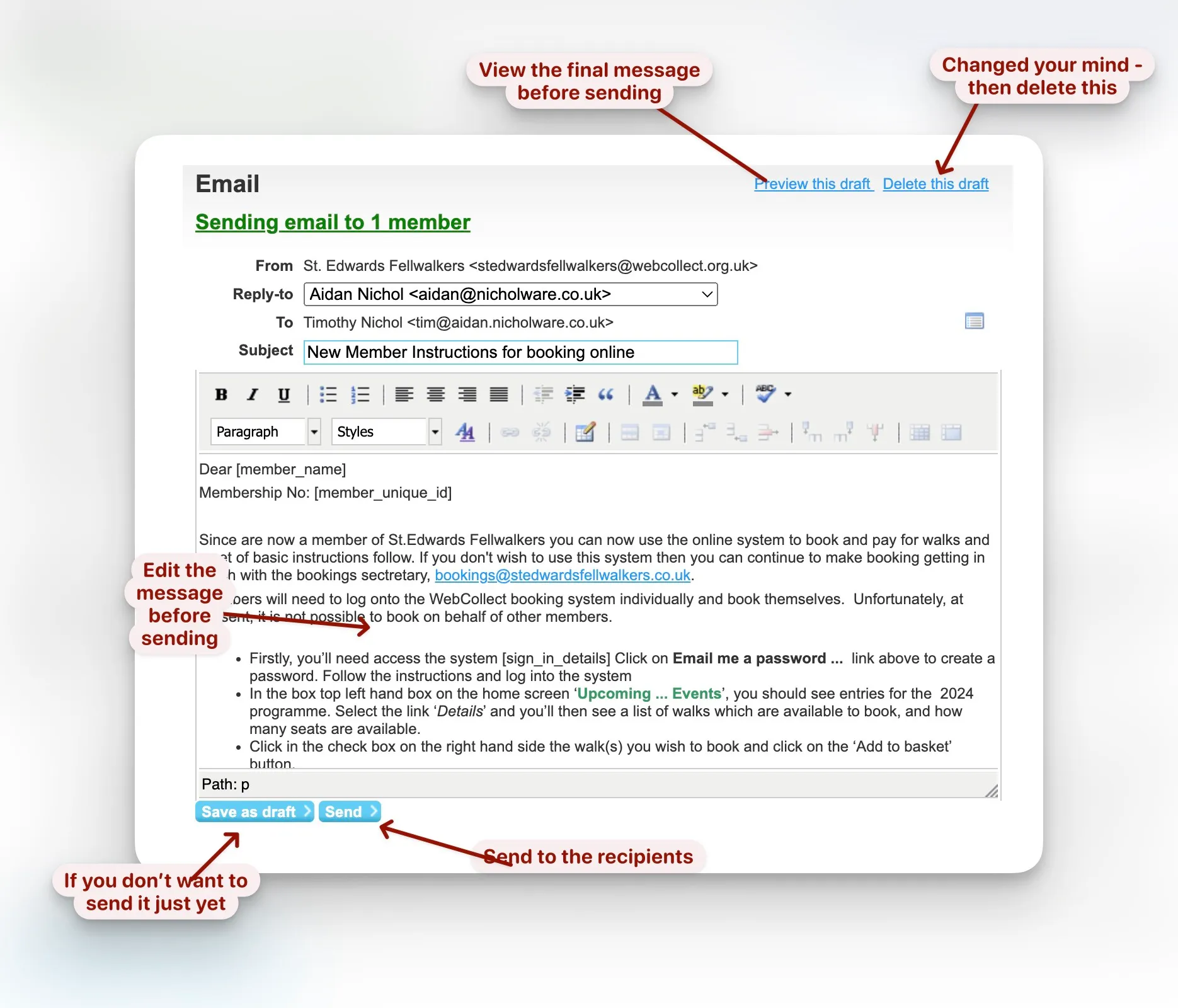
Preview the message
Once your done with the preview then select edit draft to return to the previous screen where you can make further changes or send the message