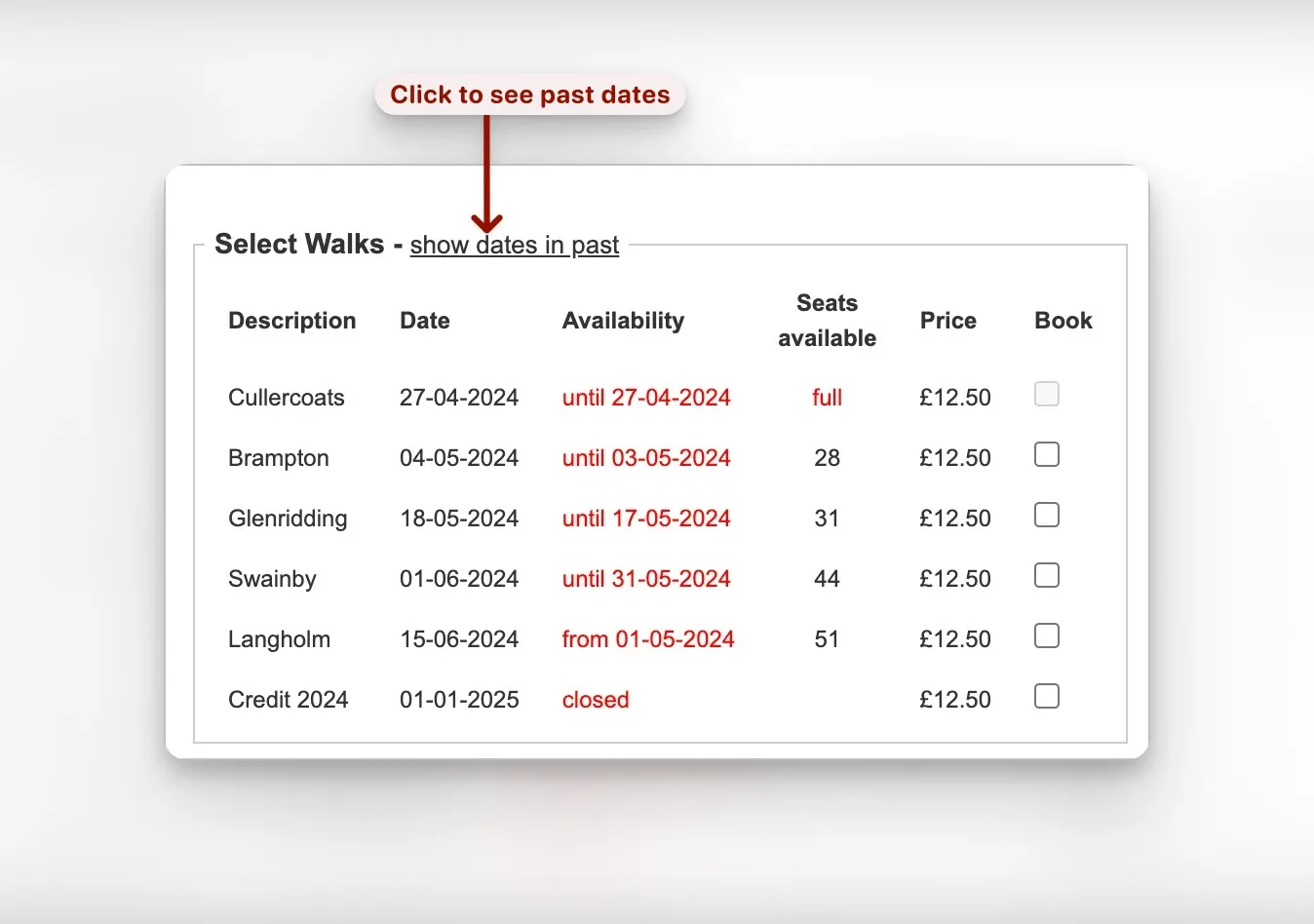Adding a Walk Date
While it is possible to add all the walk dates at the start of the year, this would be very unsatisfactory experience for the user, being offered lots walks that you can’t actually book yet.
The compromise that has been adopted so far is to show the currently open walks and the next walk to open. This means that once a fortnight a new walk must be added to the programme. The minutes of the committee meeting announce what walk will opening in a fortnights time and that is when it should be added.
The one exception to this is around the new year when the timing of walks opening is not the usual six and half weeks before the walk. at that time it makes sense to enter all the unusual openings so everybody knows whats happening
Add a New Date
At the bottom of the dates section, click the green + button
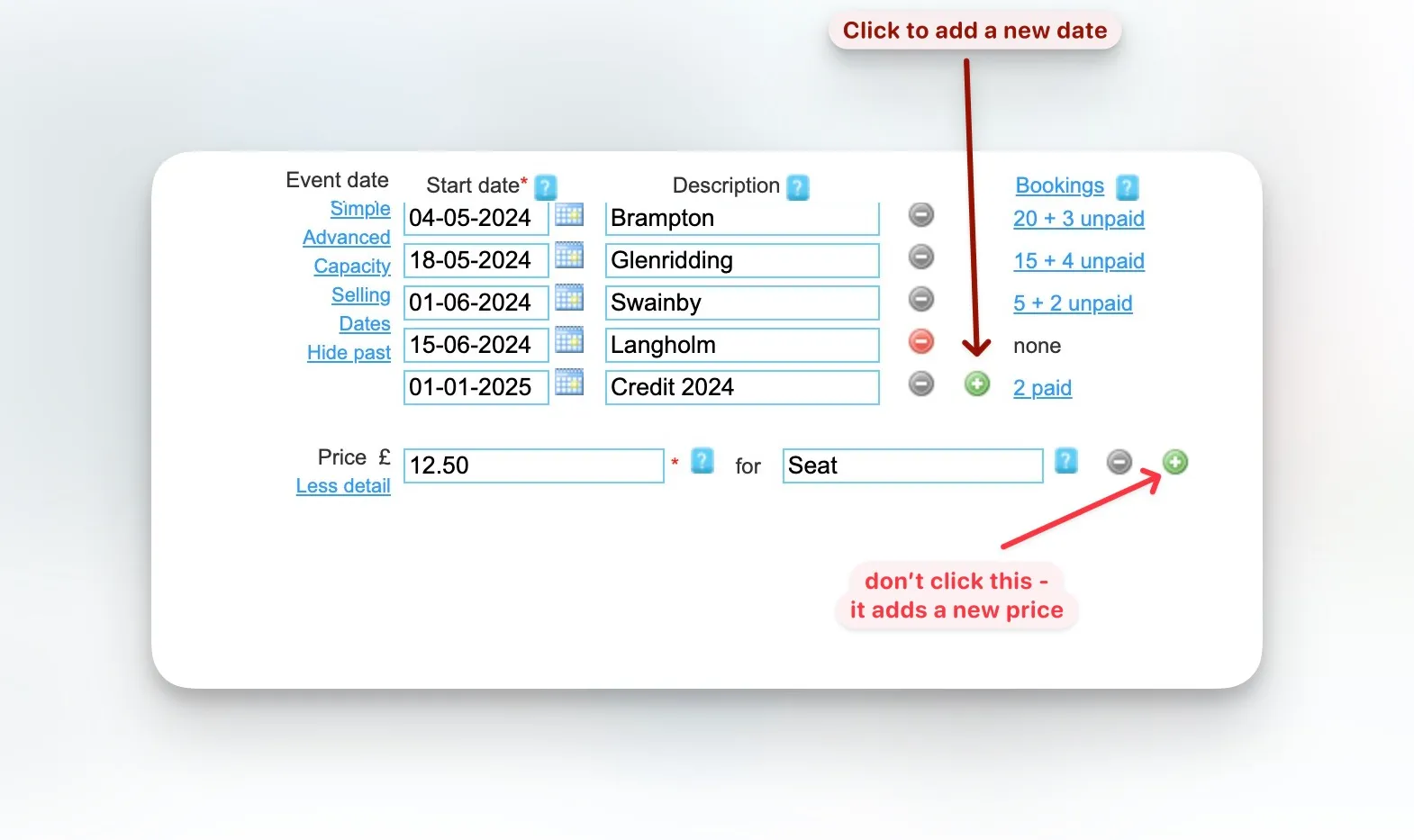
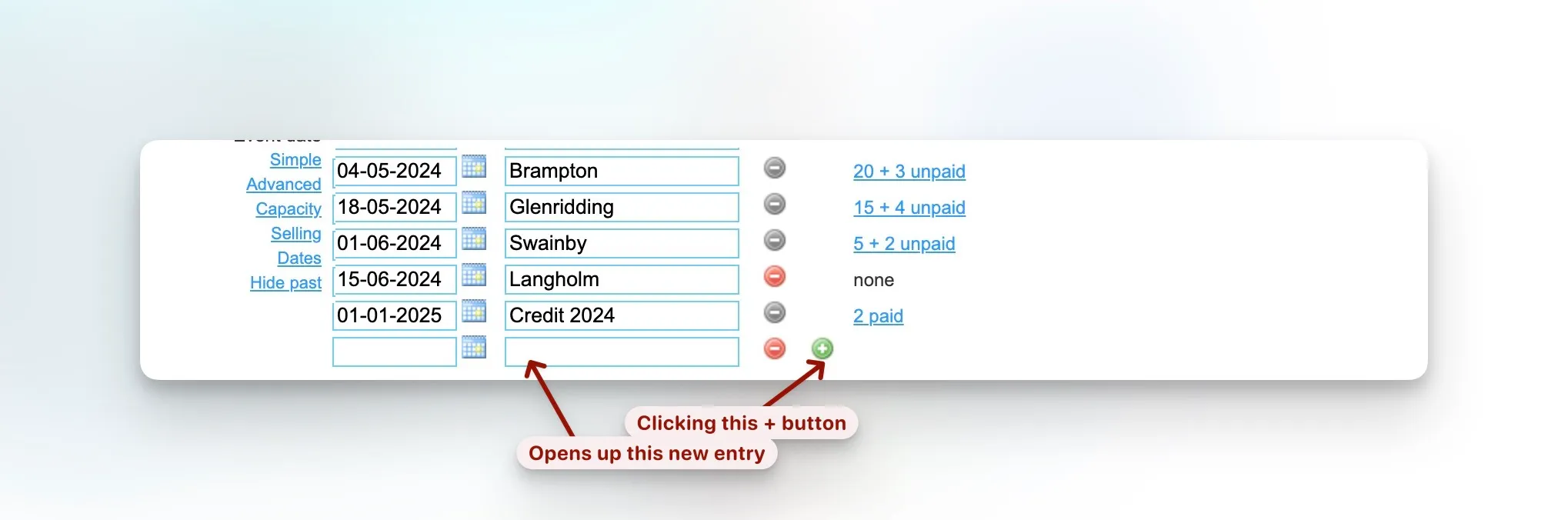
Enter the Data
into which you can enter the date and destination of the walk.
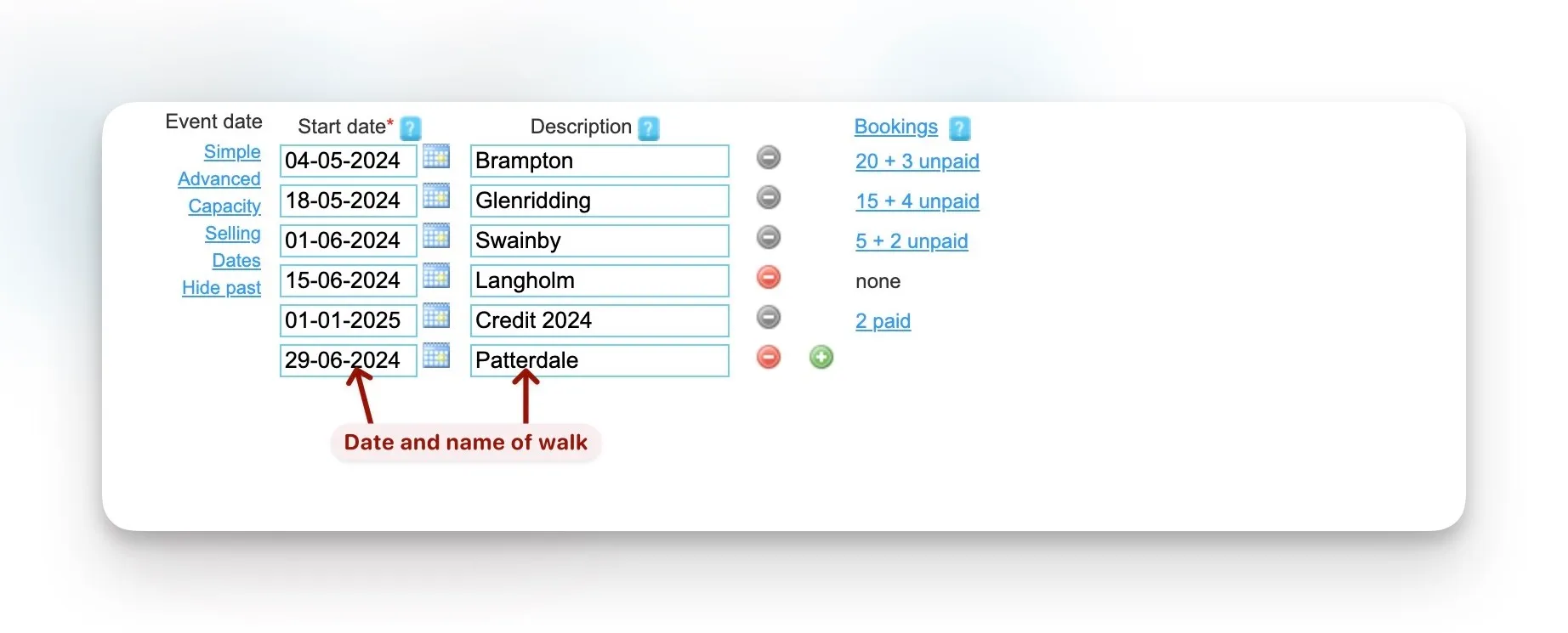
Set the Capacity
Unfortunately you don’t get to see all the fields that you need to work with at one time.
At the top left hand side of the dates section is small menus that allows the selection of different views of the data.
The screenshots so far show the simple option.
If it’s not already selected click capacity and enter the desired value.
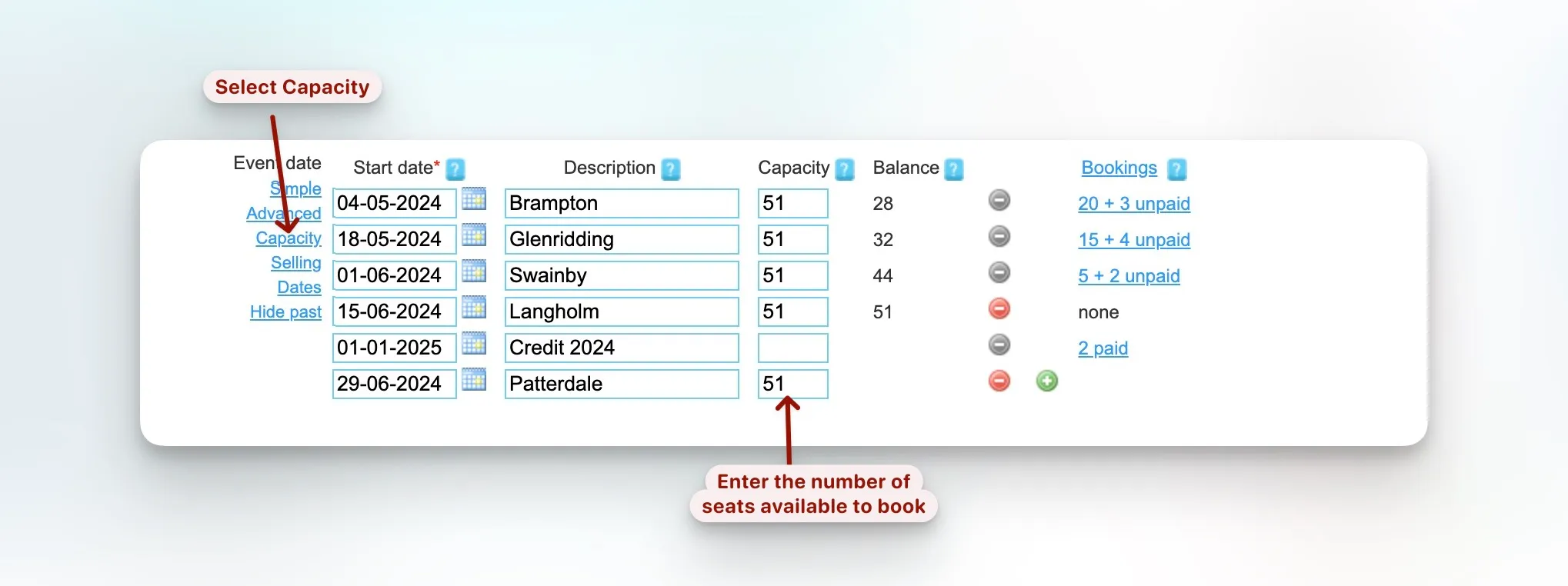
Set the Selling Dates
Then click on Selling Dates to open up the selling from and to fields. The from field should be set to the date the walk opens and the to field should be the day before the walk
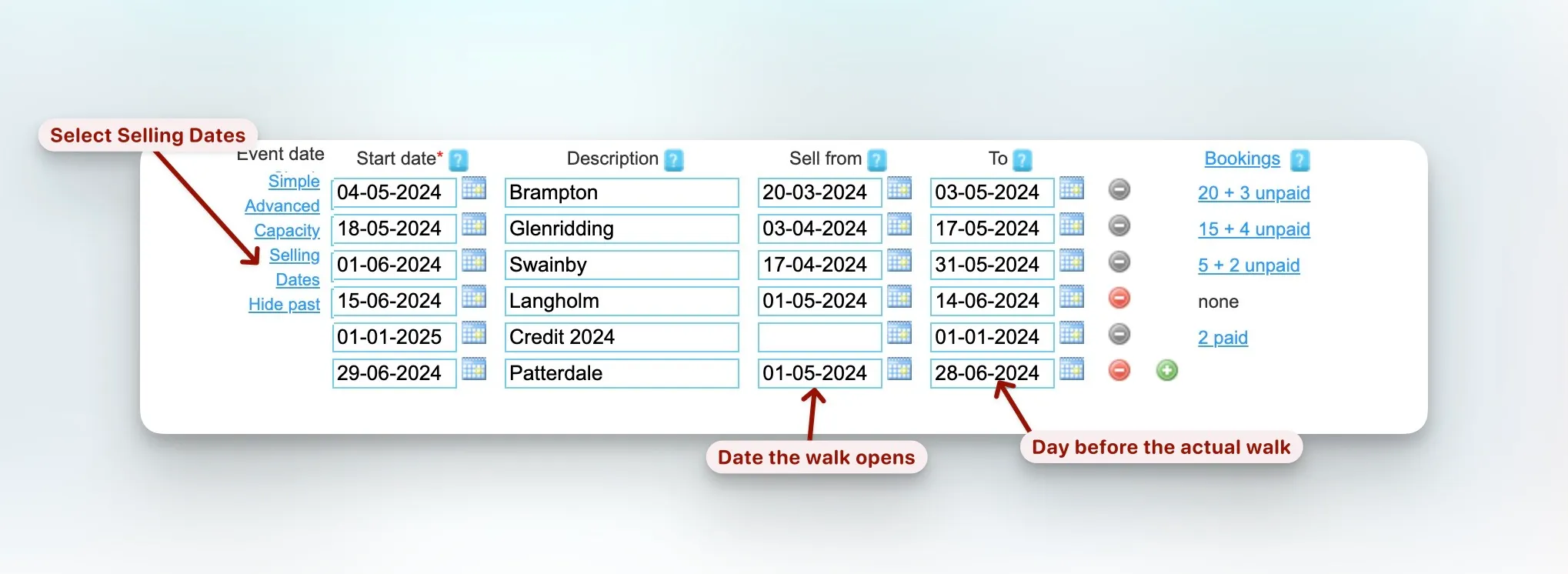
Save the Changes
press save to keep all your changes
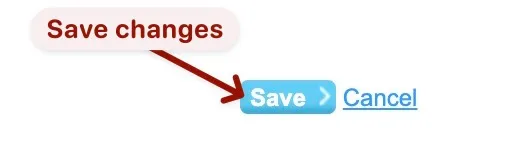
Check the Preview
The preview at the bottom will now show what the booking screen will look like.
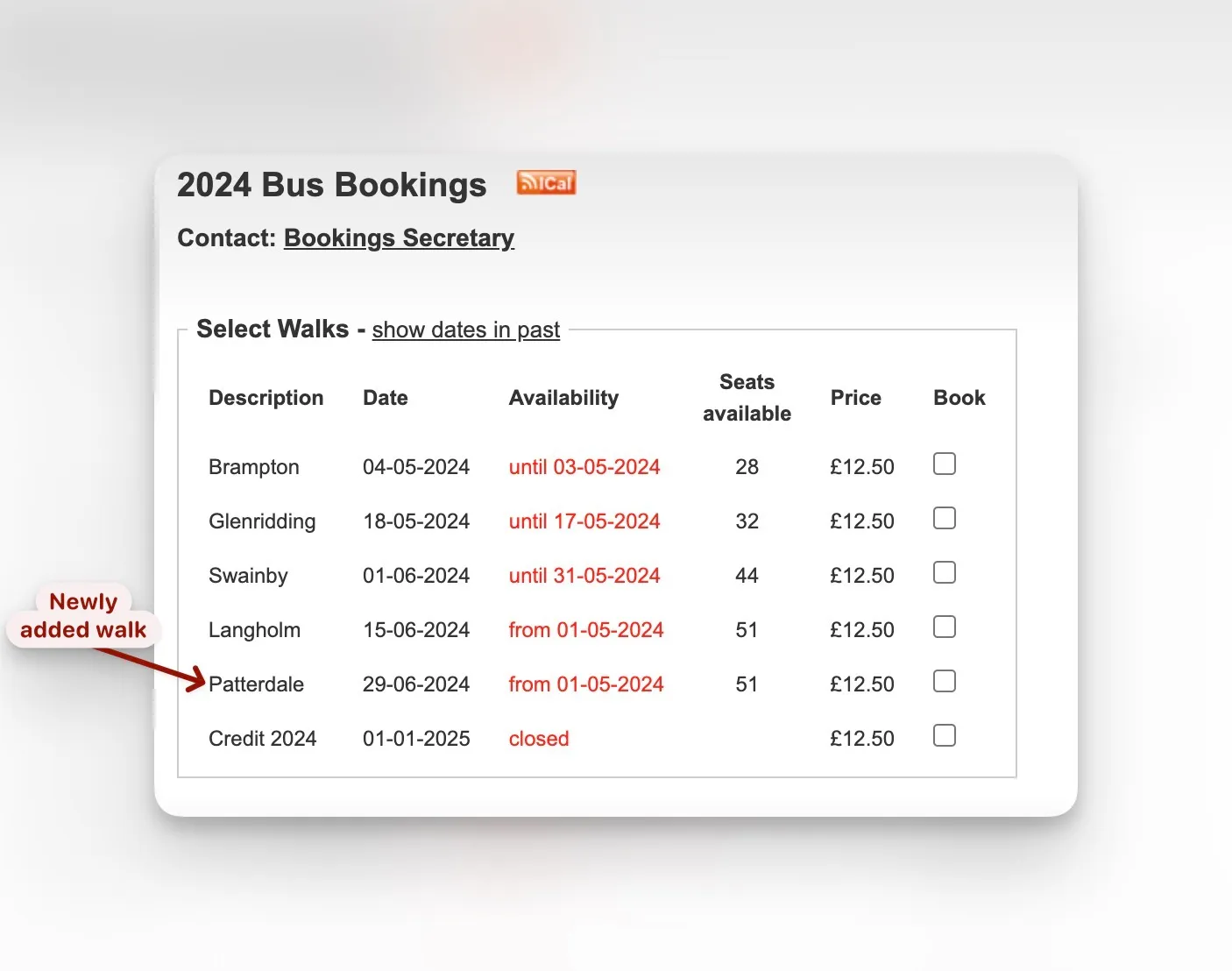
Handling Bookings after the Event
It is becoming more common for some member to come to the bus on the Saturday without having booked on the assumption that there will vbe places available.
WebCollect considers an event date to be past once the later of the event date and the sell to date has passed.
However. the administrator can still enter this because there is a button to show past dates.