Waiting Lists
Once a walk becomes full it is necessary to establish and manage a waiting list for the walk. This not currently a part of WebCollect and so is largely a manual process.
Nobody can book (not even administrators) on a walk that is full.
Close the Walk
Once a walk is full and you want establish a waiting list
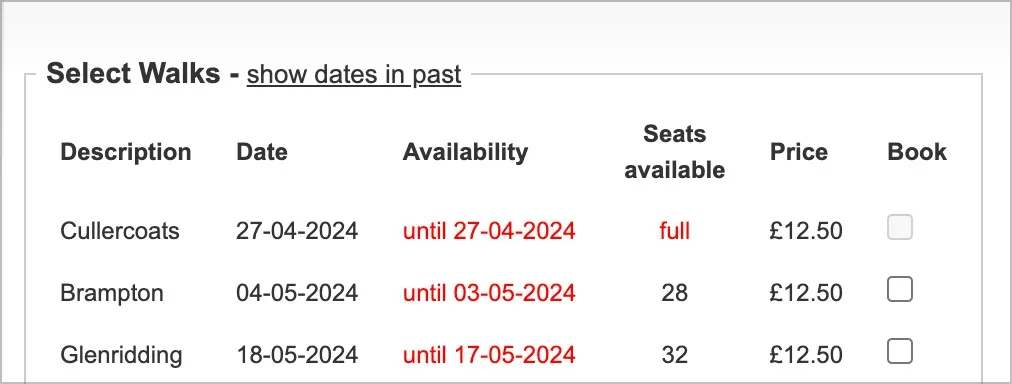
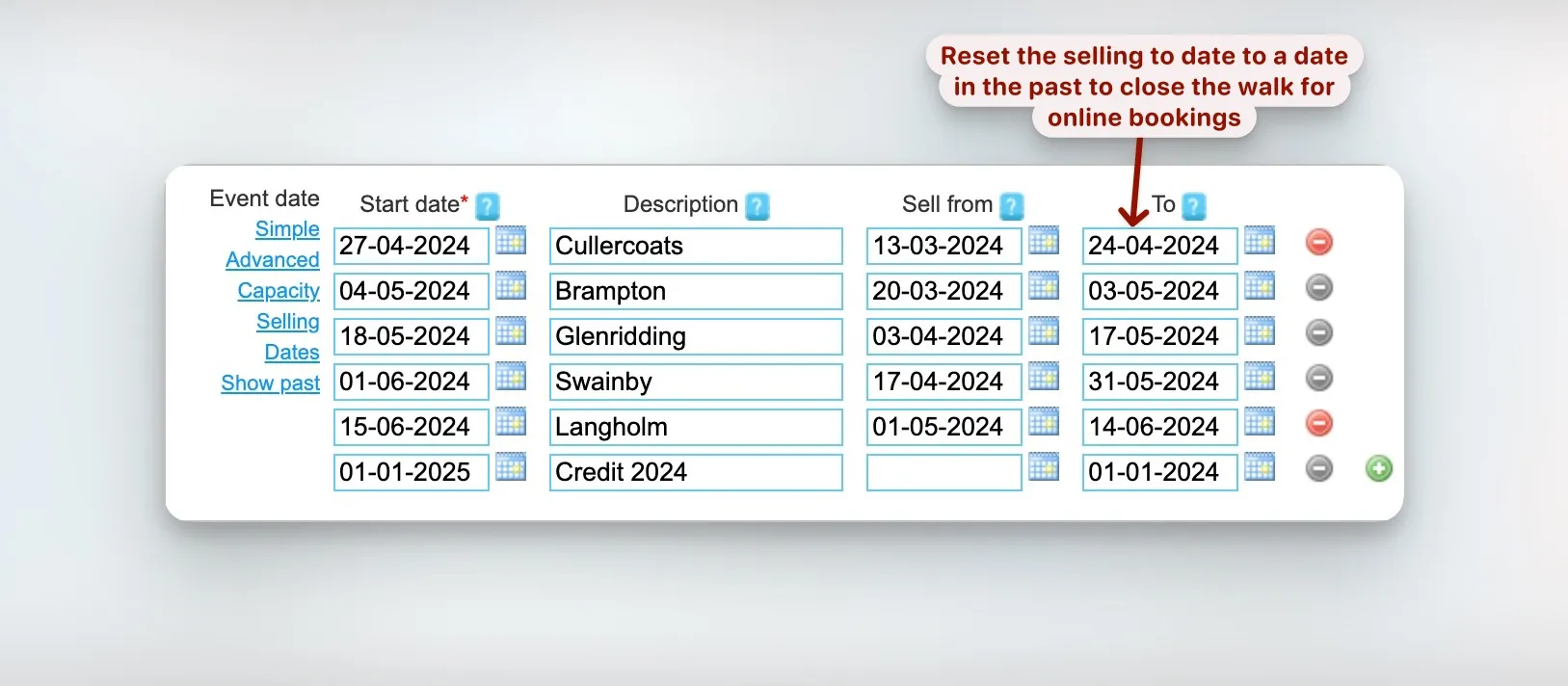
Establish a Waiting List
The waiting list can be an entirely manual affair with members contacting the booking secretary asking to be added to the list. Or we can use WebCollect to manage the list giving members the chance to add themselves.
The remainder of this section is about how to set this up in WebCollect.
Add a Waiting List Date
Adding this is exactly the same as the regular walk date but with a few small differences
- There is no need to set a capacity.
- The description should be the same as for the real walk but with - Waiting List appended. Add it exactly like this so that any reports can correctly identify what it is.
- The sell to date should be set to the day before the walk.
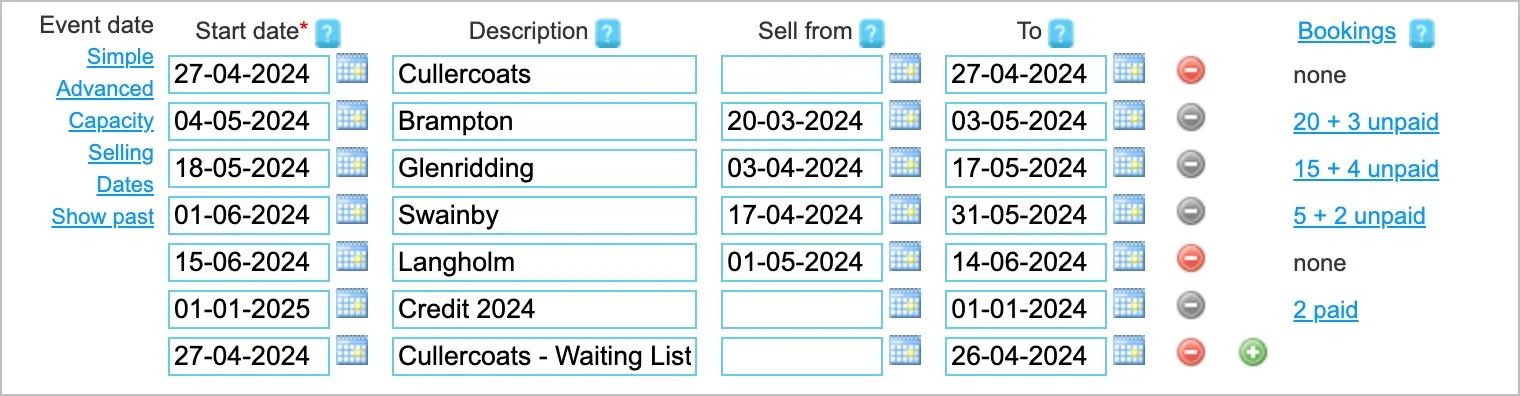
Add a Price
There is no charge for going on the waiting and so we need to apply a fee of £0.00
If it doesn’t already exist we need a price for waiting list. Note this only needs to done once for the whole years programme when the first waiting list is established.
Clicking on the green + sign along side the last price opens up a new price entry
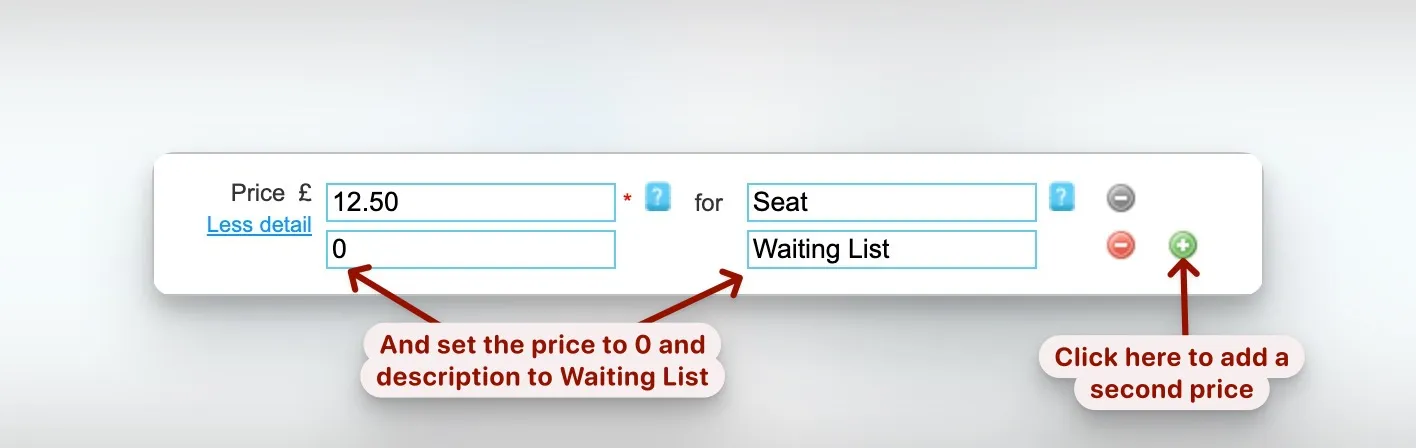
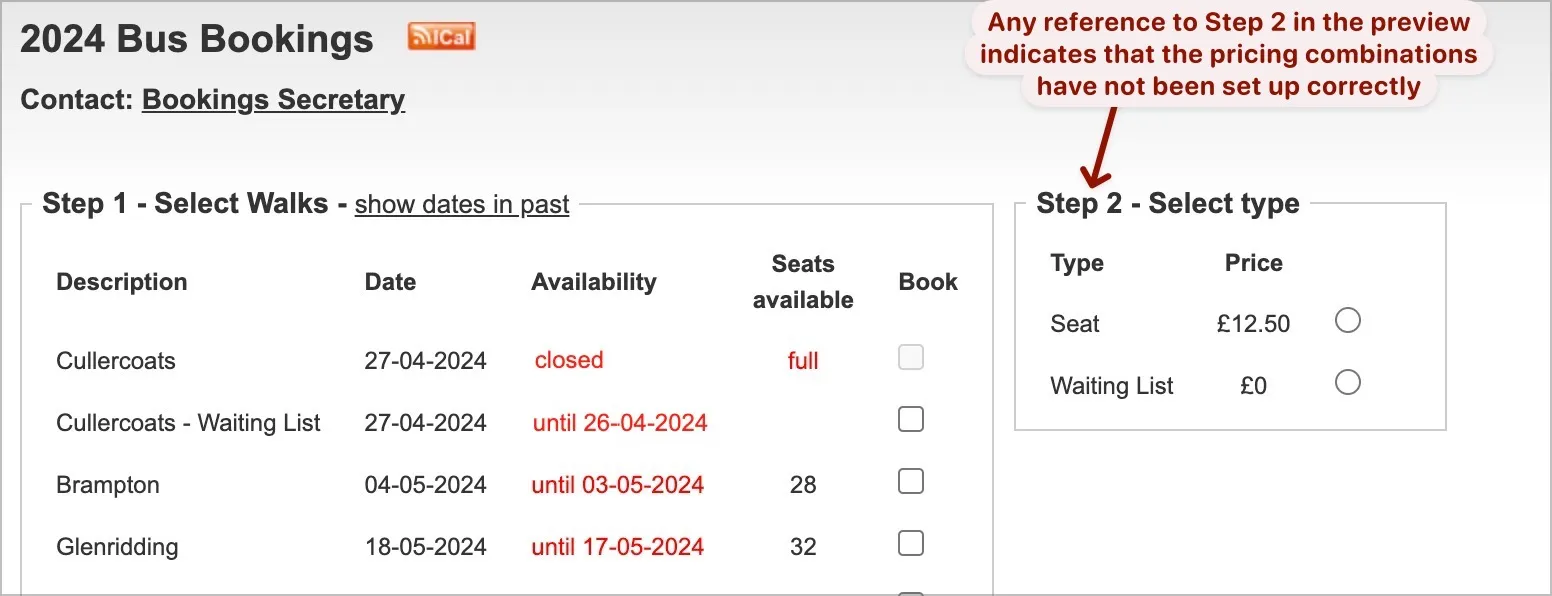
Now think in terms of a theatre club where multiple prices for tickets might apply to a performance e.g. adult, child, concession etc. and these might be restricted e.g. child ticket only available for the matinee performance.
The following section is all about how we restrict certain prices to certain dates.
Setting Price combinations
Once an additional price has been added then an extra column is added to the combinations section of the page
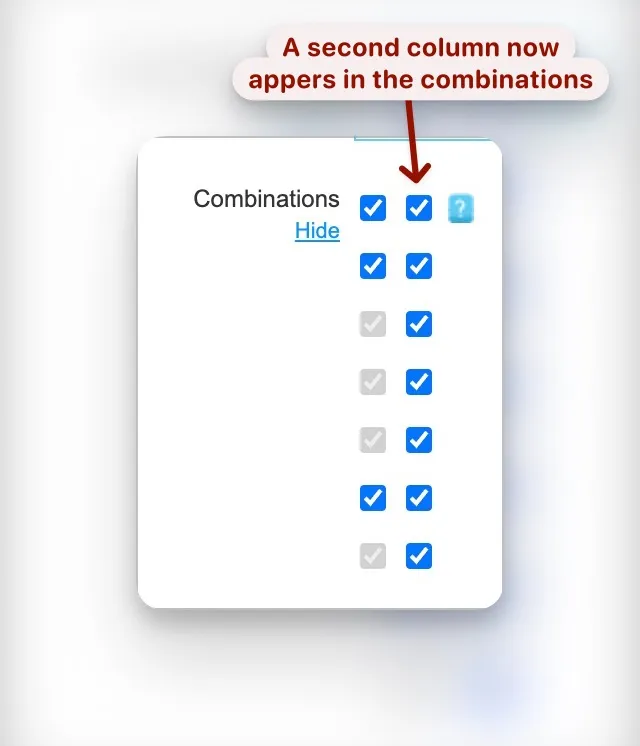
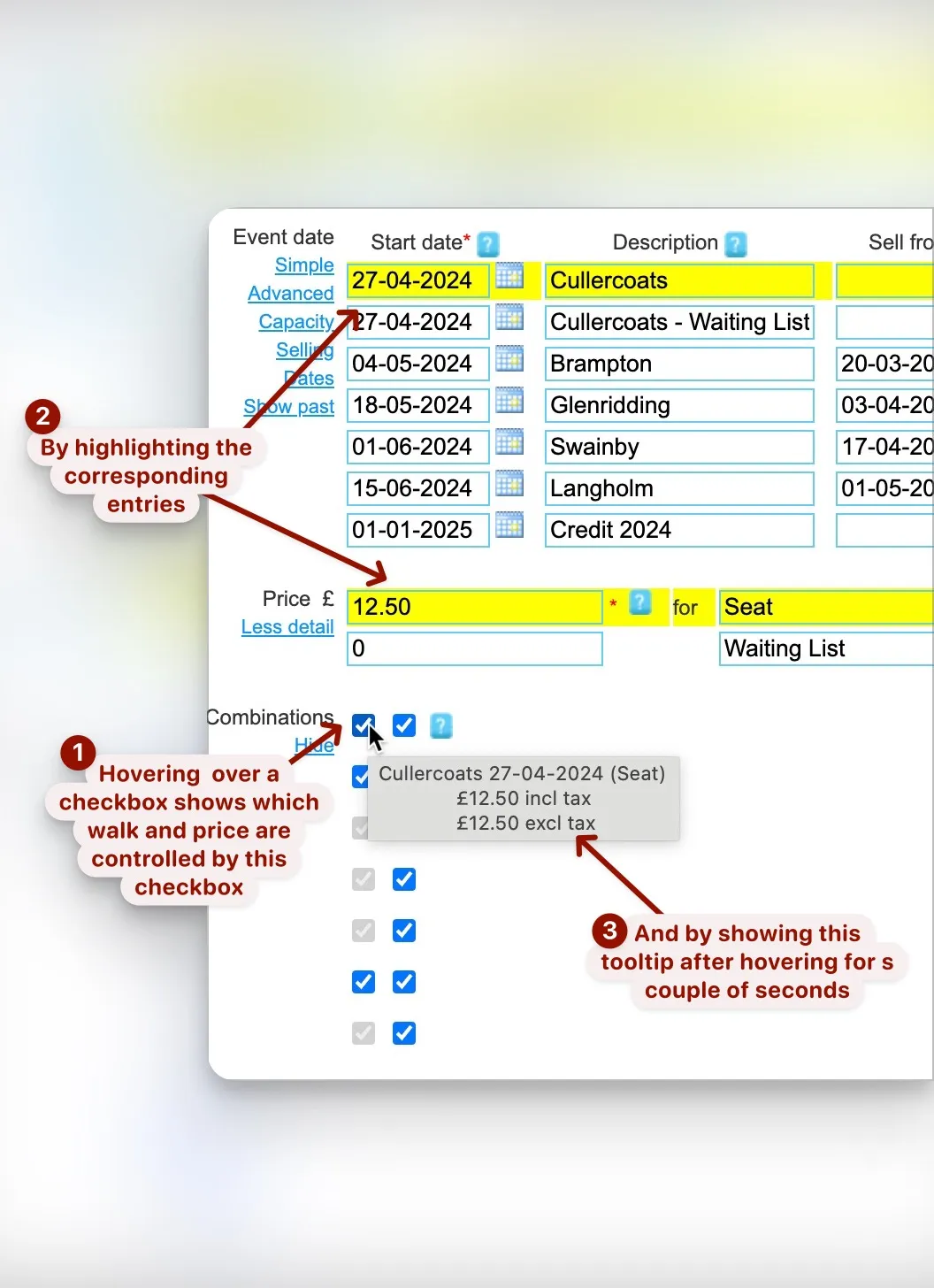
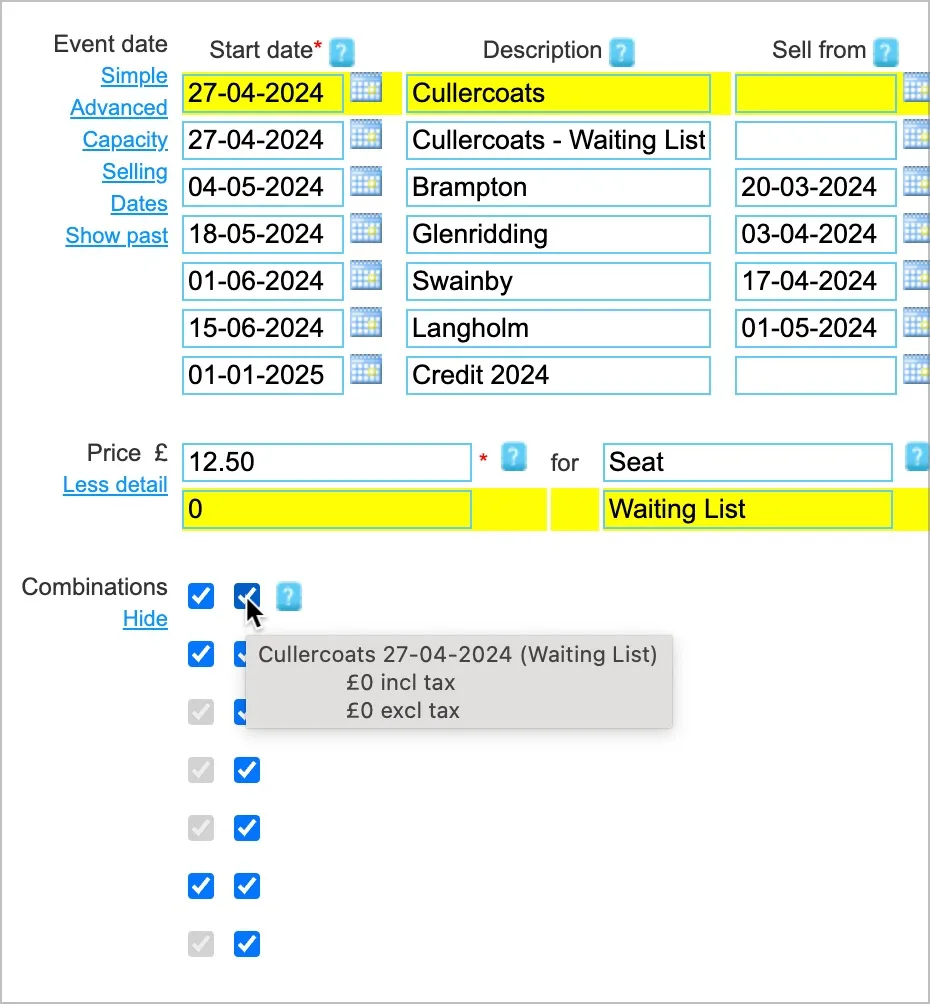
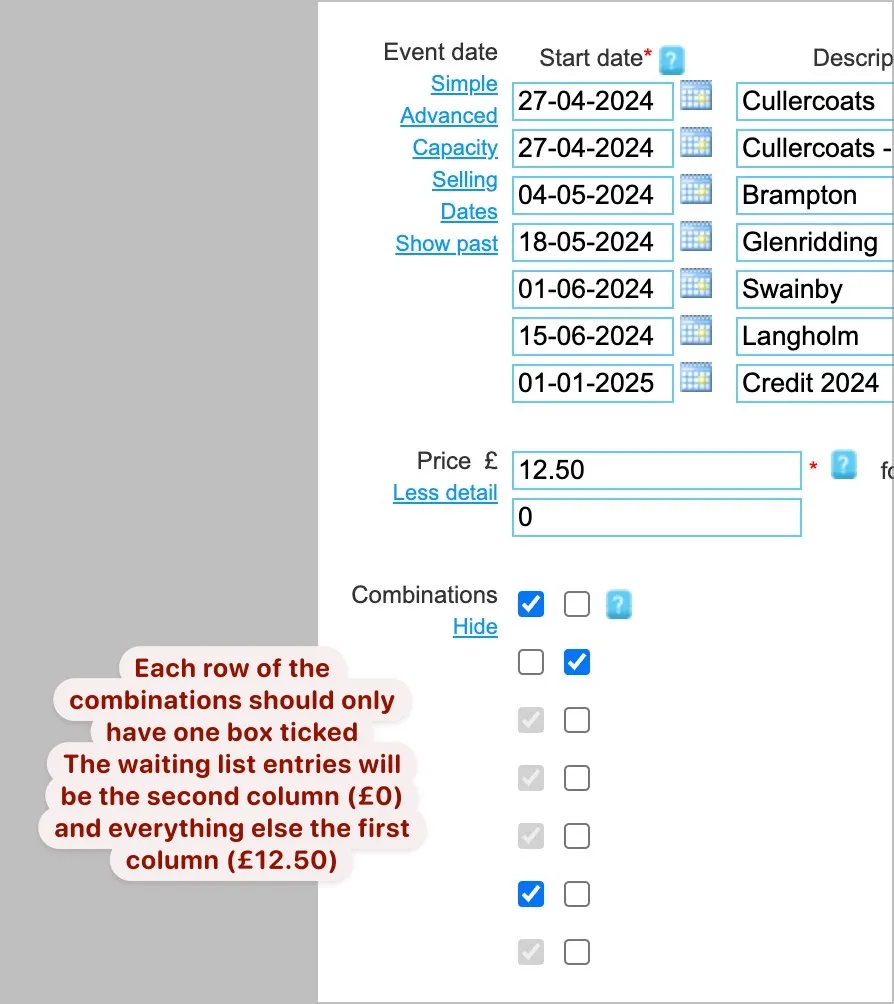
Move from the Waiting List
Once a seat becomes available then it needs to allocated to a member on the waiting list.
- The members on the waiting list need to be contacted in turn and offered the seat.
- If managing the list with WebCollect then waiting list order can be cancelled before payment.
- A booking for the walk needs to be created via admin checkout on before of the member. Note they can’t book themselves because the walk is closed. When confirming that they want the seat ask how they want to pay so you can select the correct option.