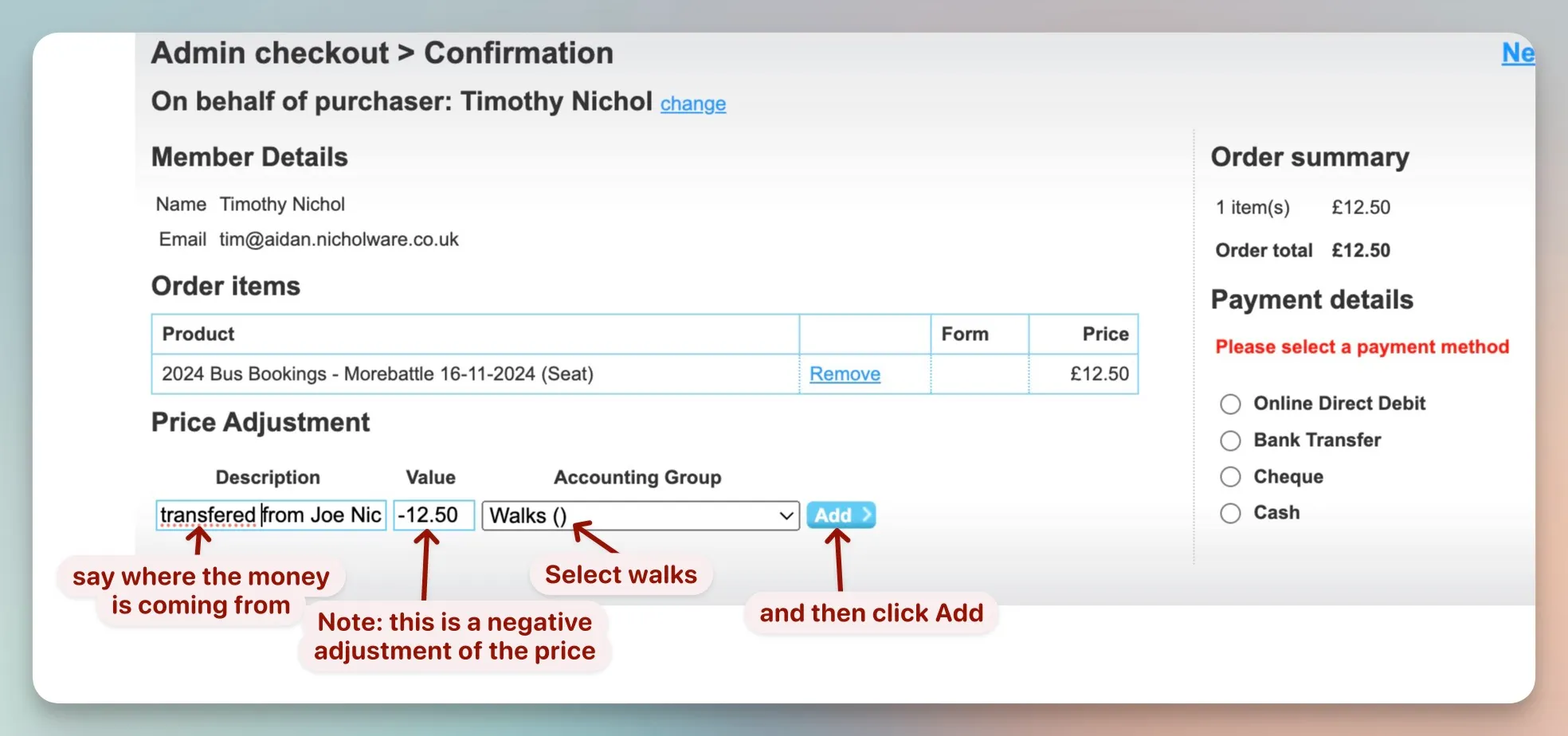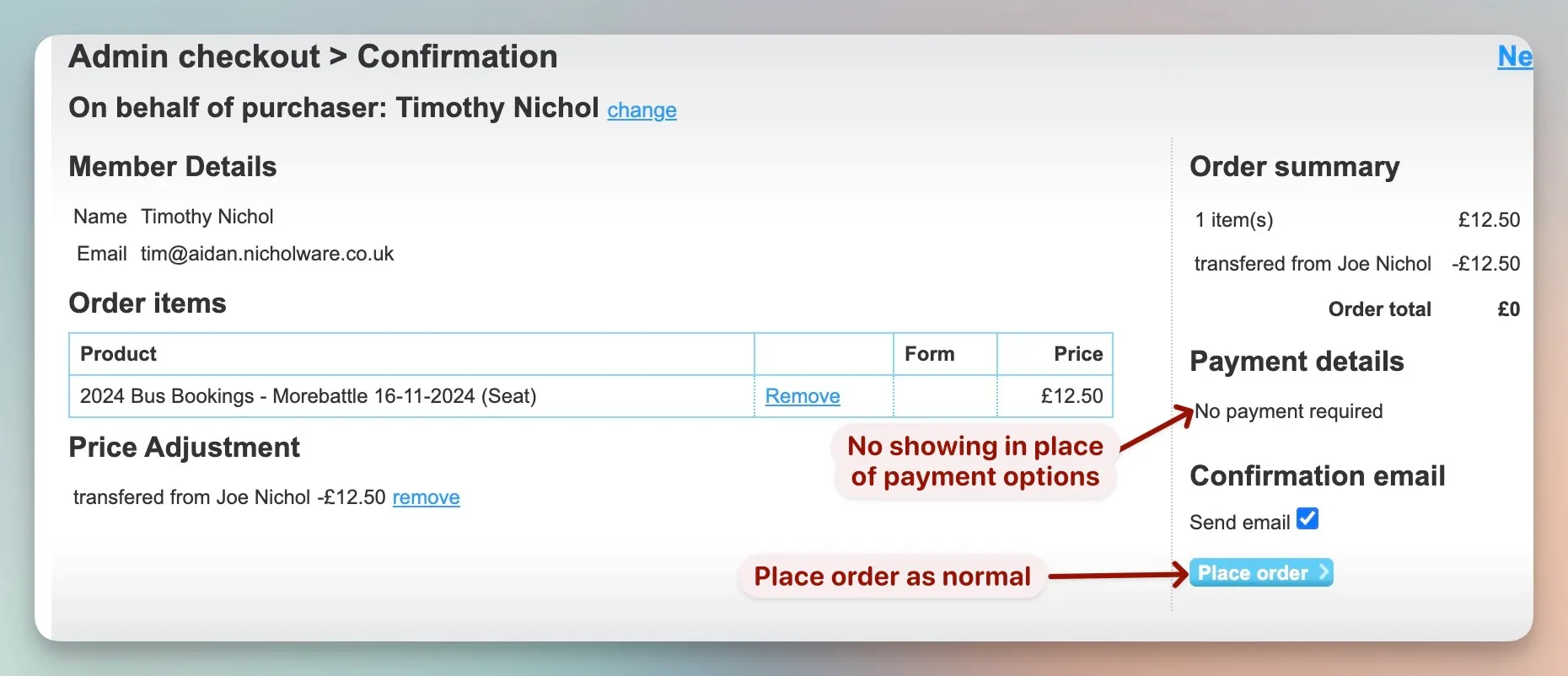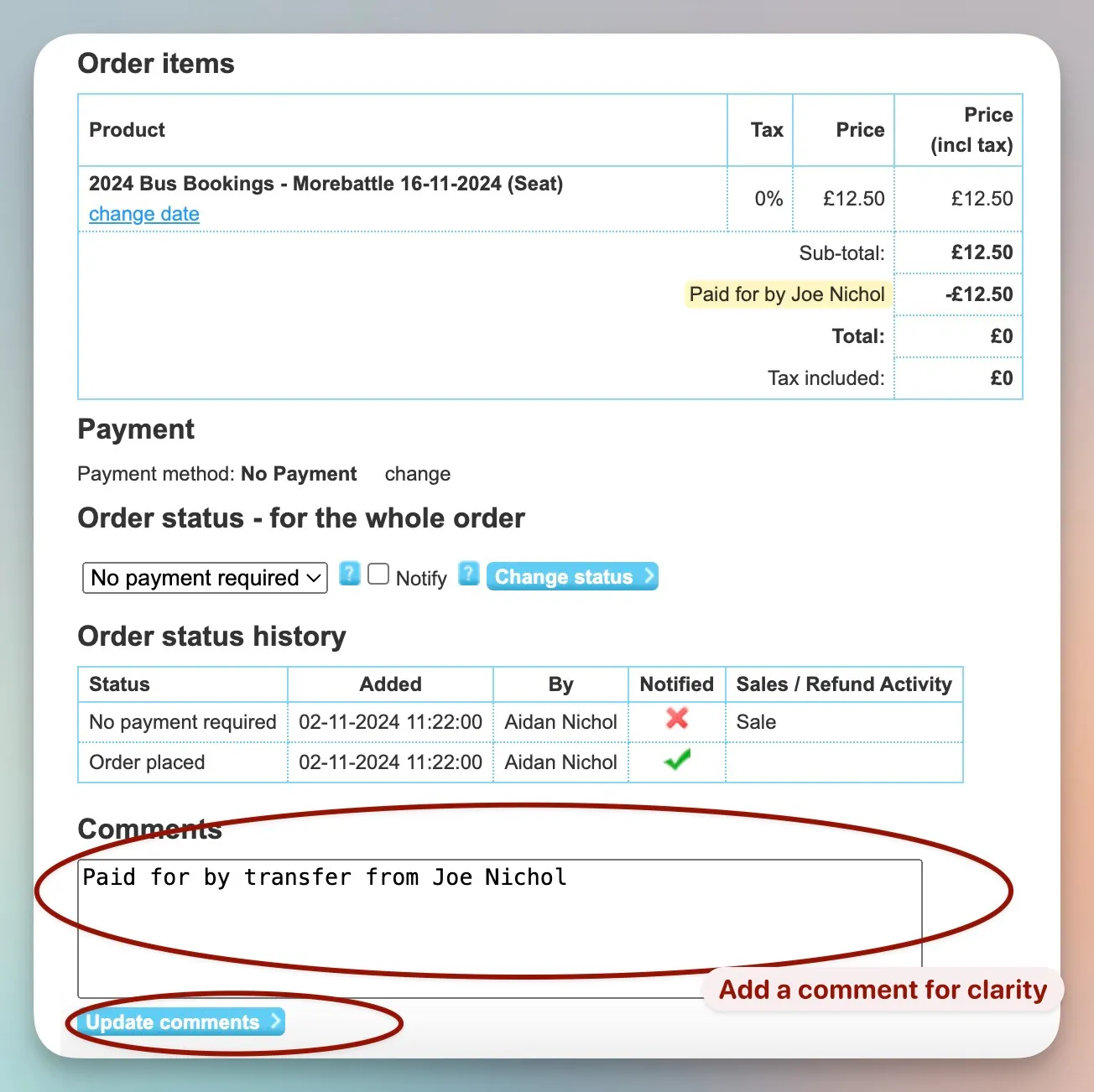Booking for Another Member or Guest
Sometimes, a member show twice on a walk. There can be two reasons for this
- It’s mistake. The member has forgotten they’ve already booked or they have had problems using the system.
- They trying to book for another member or guest.
In the the case of duplicate booking the best course of action is to cancel the booking and if necessary issue a credit. See Cancel an Order for an in depth discussion on on how to do this.
Booking for Another Member or Guest
This is not encouraged and, depending on the payment method can be difficult to handle.
The method described below works in dependant of the payment method and can also be used to transfer credits between partners.
Find the Duplicate Booking
Locate the order containing the the duplicate booking
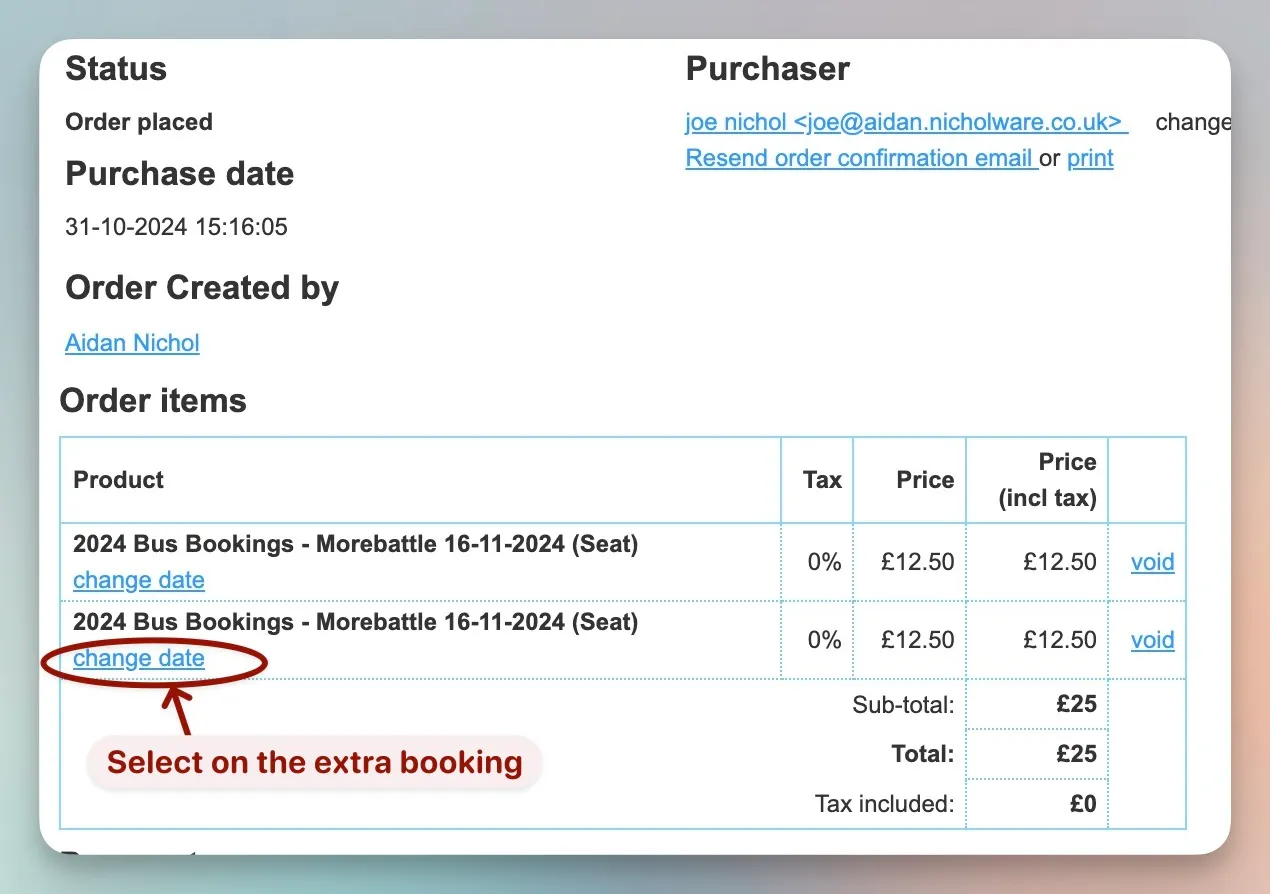
Transfer the Funds
Change the walk date from the real walk to Transfer Booking. This keeps the money in a separate
pot away from walks and credits but still associated with the member who actually
made the payment
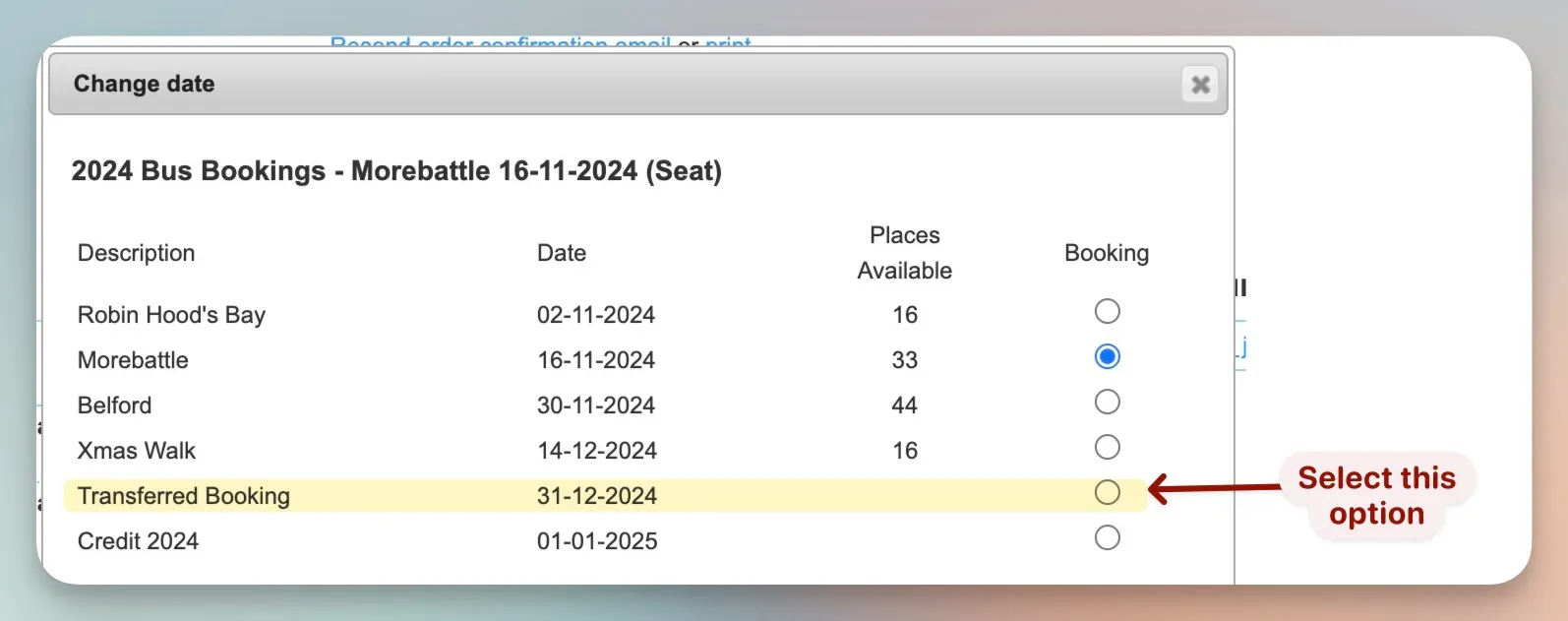
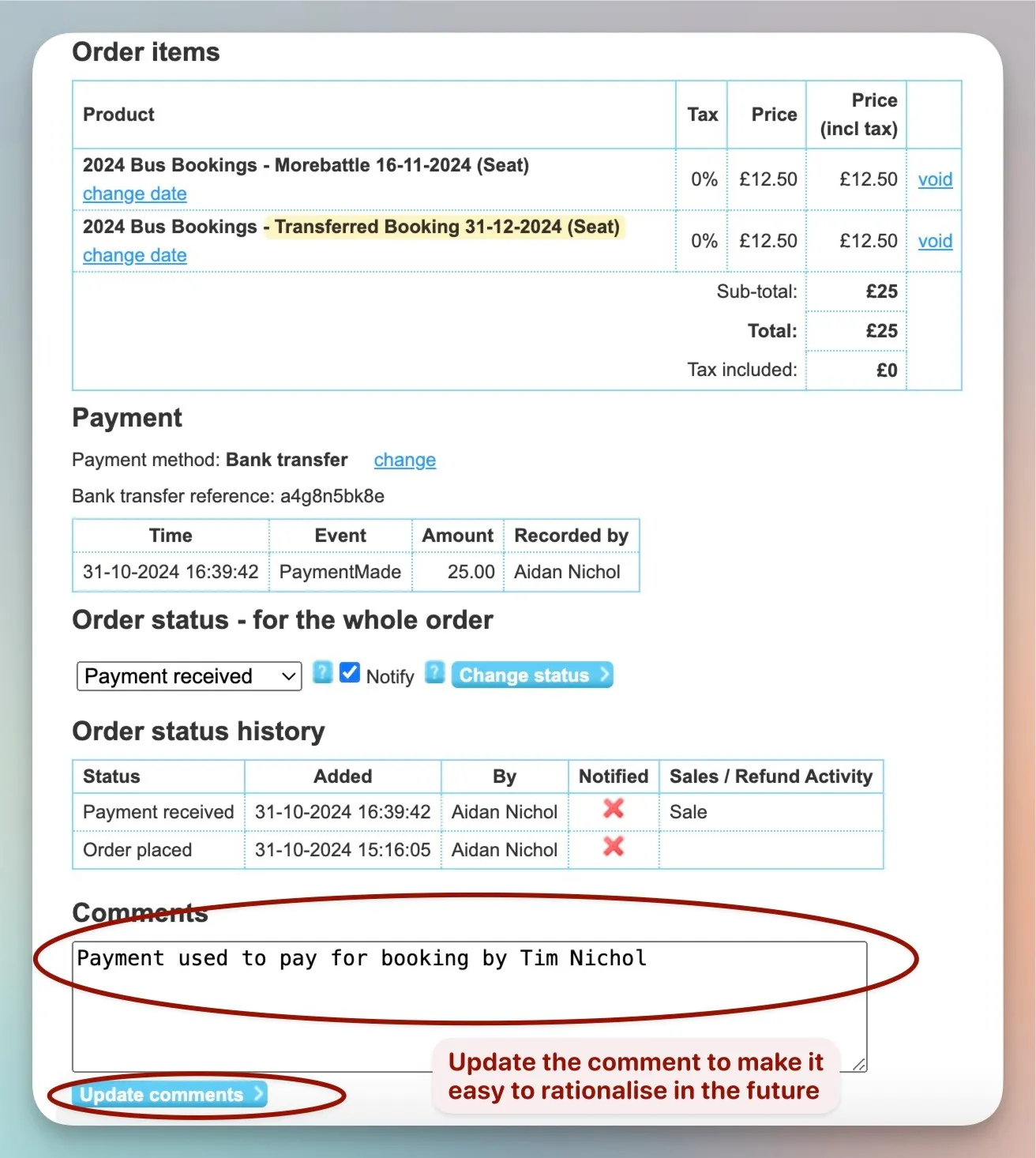
Make a Booking for the the Other Member or Guest
Place the order in the standard until you get to the stage of selecting the payment method.
There are some input fields where the price to be paid can be adjusted. Note that
is is the amount to adjust the price and not a new price.
So in the case of the walk fee being paid by somebody else it would -12.50
(not the negative sign).